Step-by-Step Guide to Adding a New User in SECUI Bluemax NGF
Adding a user to SECUI Bluemax NGF is a basic yet essential task, especially if you're setting up a captive portal or enabling SSL VPN access. For IT teams, this process helps maintain secure user access and allows for customized control over who can enter your network.
In this guide, we’ll walk through the process of creating a new user on the SECUI Bluemax NGF firewall device. Let’s get started!
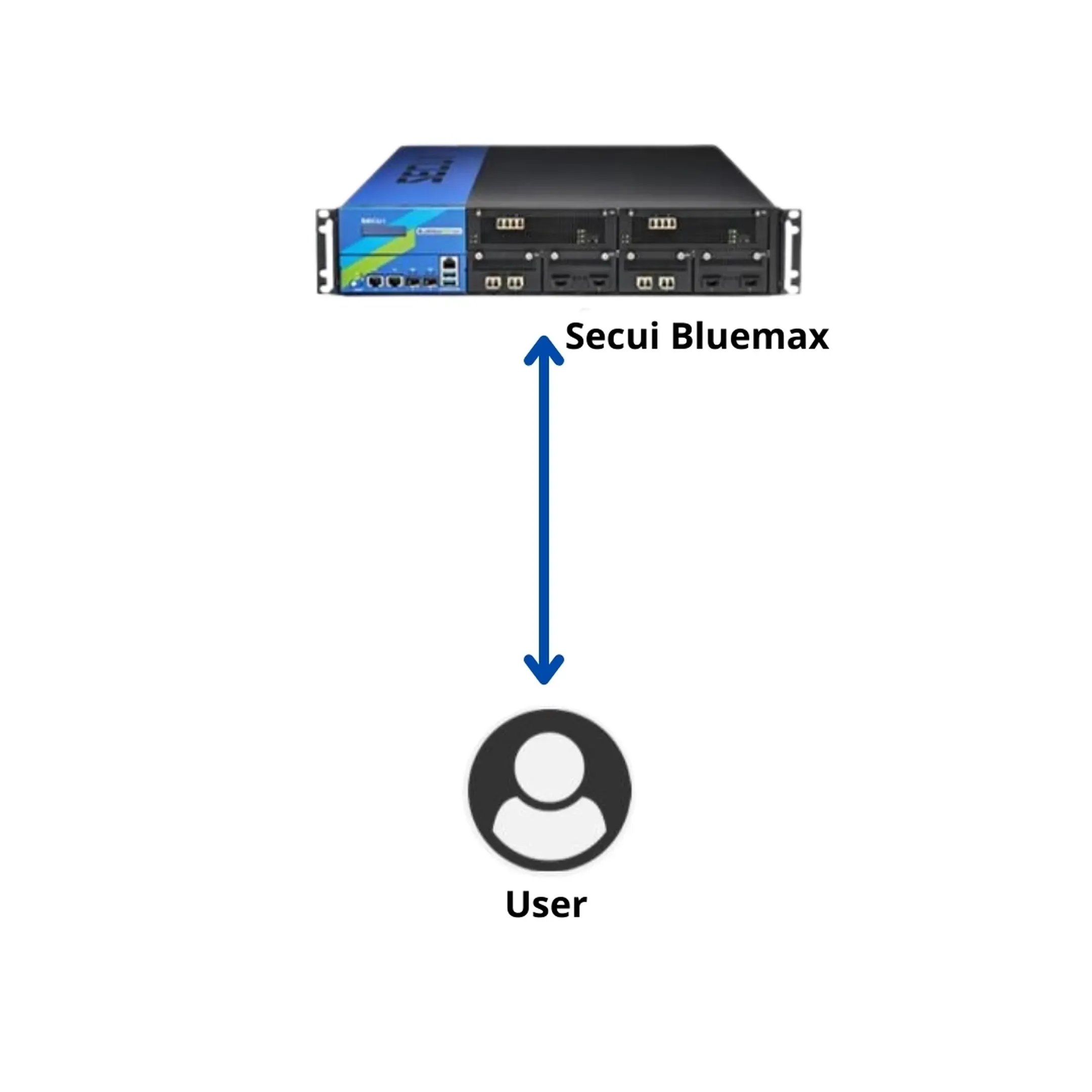
Image 0.1 Add User on Bluemax NGF
1. Log In to the Bluemax NGF Interface
Open your browser and enter the IP address of your Bluemax NGF device. Then, sign in using your admin username and password.
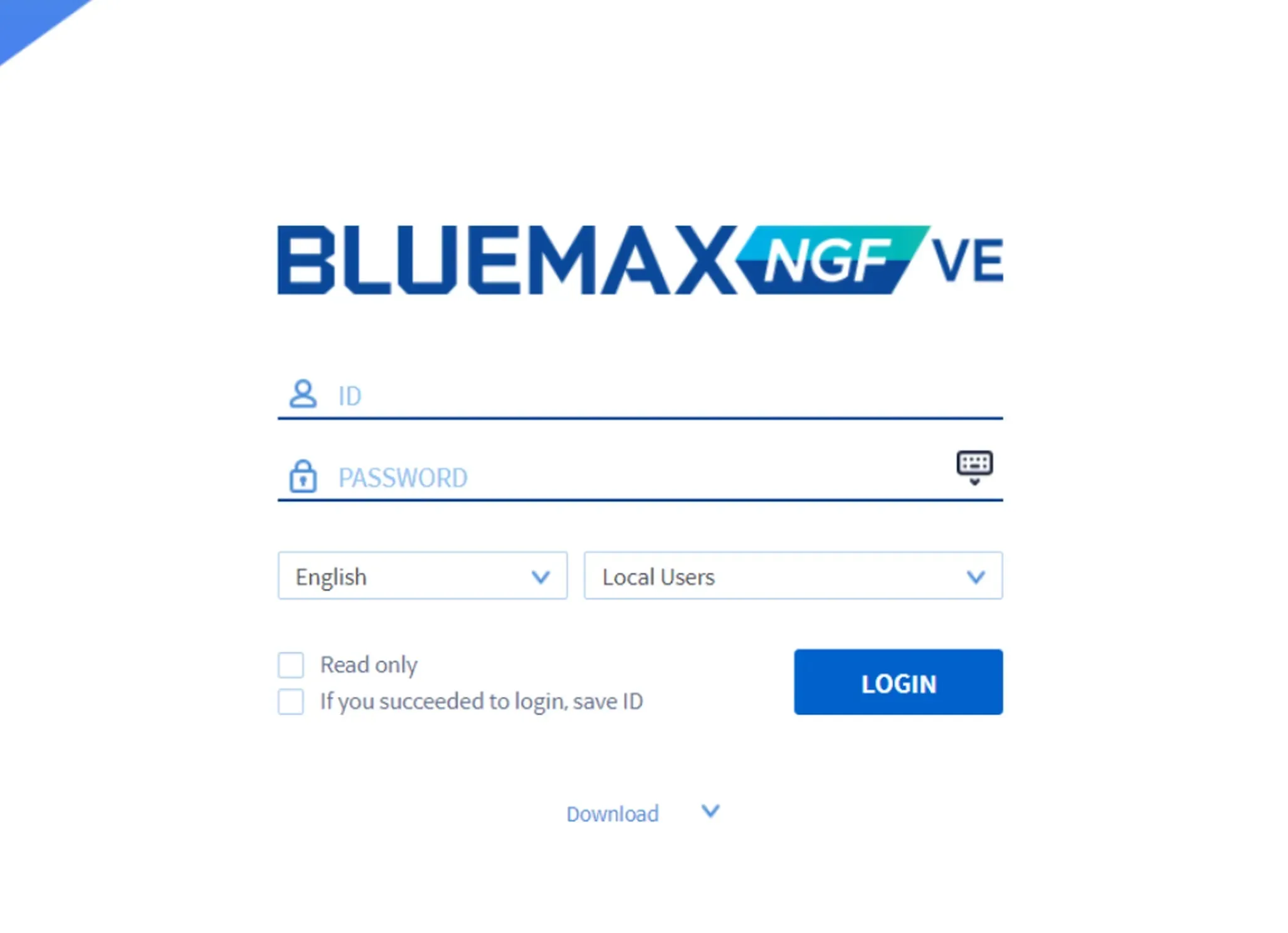
Image 1.1 Bluemax NGF Login Page
2. Navigate to the Object/Security Profile Menu
Once logged in, go to:
Object/Security Profile > Object > Object Settings
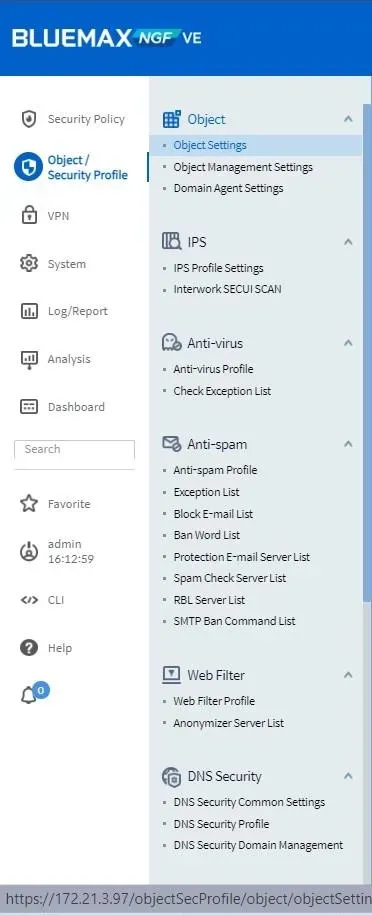
Image 2.1 Object Settings Menu
Under "Object Settings", switch to the Address Object > User tab. This is where all user information is managed.
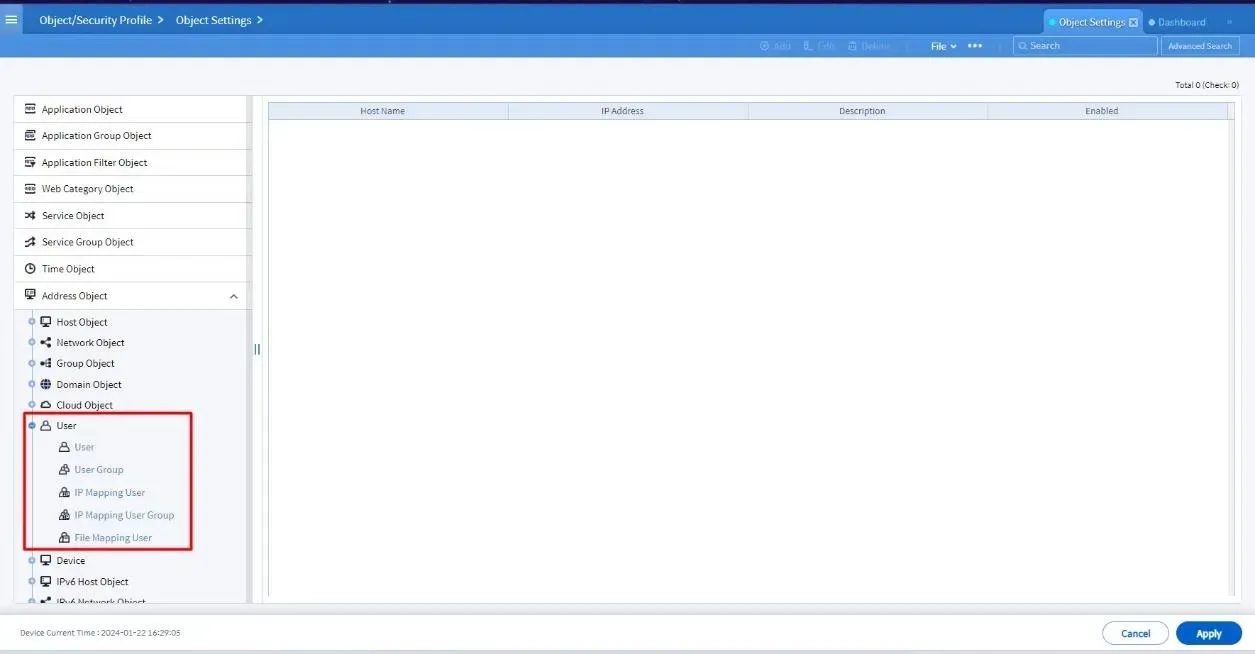
Image 2.2 User Dashboard in Object Settings
3. Add a New User
Click the Add button to start creating a new user.
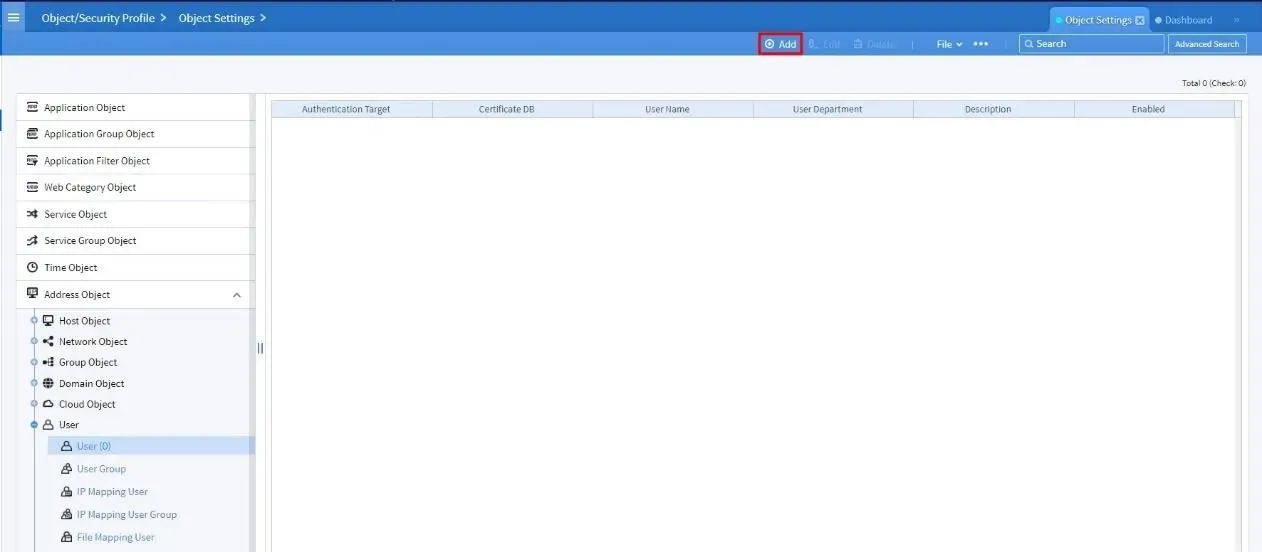
Image 3.1 Add New User
You’ll now be prompted to enter key information. Be sure to fill out all fields marked with a red asterisk *.
For the authentication method, select Local DB to use a username and password stored on the device.
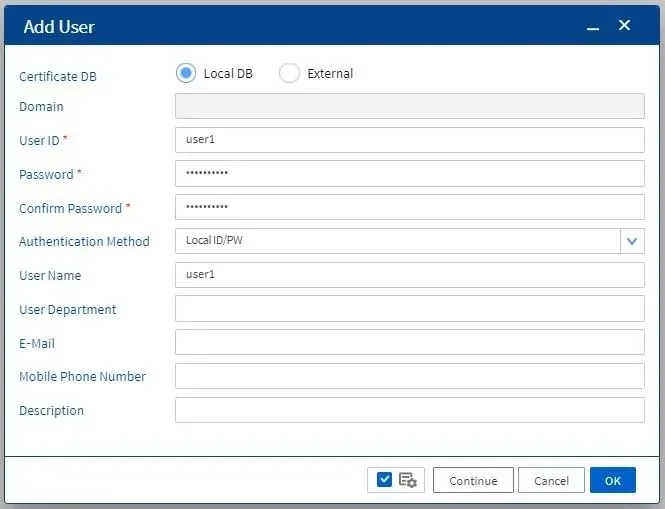
Image 3.2 Fill Out User Details
4. Choose Authentication Method
SECUI Bluemax NGF supports multiple authentication methods:
- Local ID/PW The most straightforward method users log in using the local username and password.
- Local S/KEY Uses a one-time password (OTP) generated with the S/KEY algorithm. Passwords change each time you log in, making it more secure.
- Local + OTP (Email) Users enter their credentials, then confirm with a code sent to their email.
- Local + OTP (Mobile) Similar to the email OTP method, but the code is sent via SMS to the user’s phone.
For a basic login using a local username and password, select Local ID/PW.
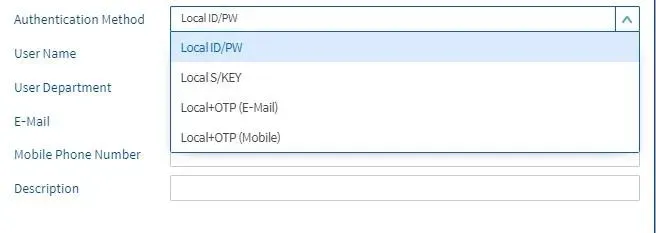
Image 4.1 Authentication Method Options
5. Save and Apply
Once all information is filled in, click Apply. If there are no errors, the new user account will be created successfully.
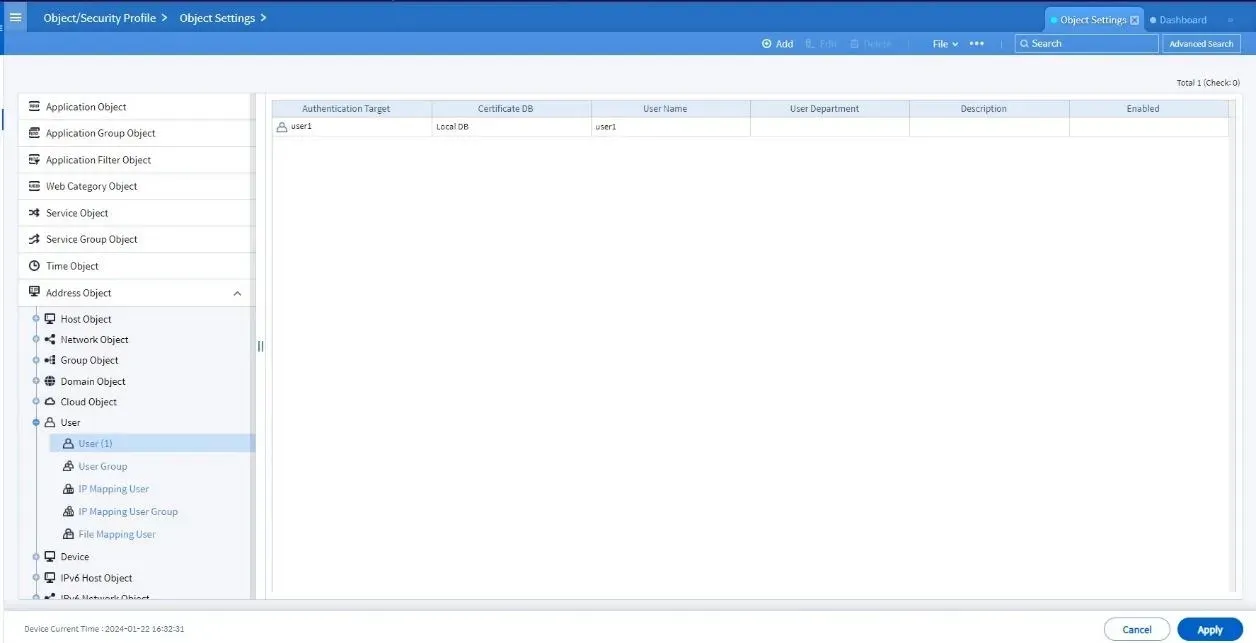
Image 5.1 Finalizing User Creation
The new user is now ready to use, whether for captive portal access or secure VPN login, depending on how you've configured it.
Conclusion
Adding a new user in NGF Bluemax Secui is simple but powerful. By using local authentication options, you can assign access to staff, guests, or VPN users as needed.
Just make sure each user has a secure password and the right level of access for their role.
If you need further assistance or technical consultation, feel free to contact us here!
Last Updated
August 10, 2025
Category
SECUI Configuration, Network Security
Share This
On This Page
Contact us for
Free Consultation!
Share your challenges, and we'll provide the best solutions for your business, Connecting with us is as simple as clicking a button, and let us come to you.











