How to Configure Firewall Policy on SECUI Bluemax Next Generation Firewall
If you’re looking for a clear, step-by-step guide to creating and managing a firewall policy on the SECUI Bluemax Next Generation Firewall (NGFW), you’re in the right place. A well-defined firewall policy is critical to controlling network traffic, preventing security threats, and ensuring compliance with your organization’s security standards.
In this guide, we’ll walk you through the process, from logging in, defining source/destination rules, attaching security profiles like IPS, antivirus, and DLP, all the way to activating your policy.
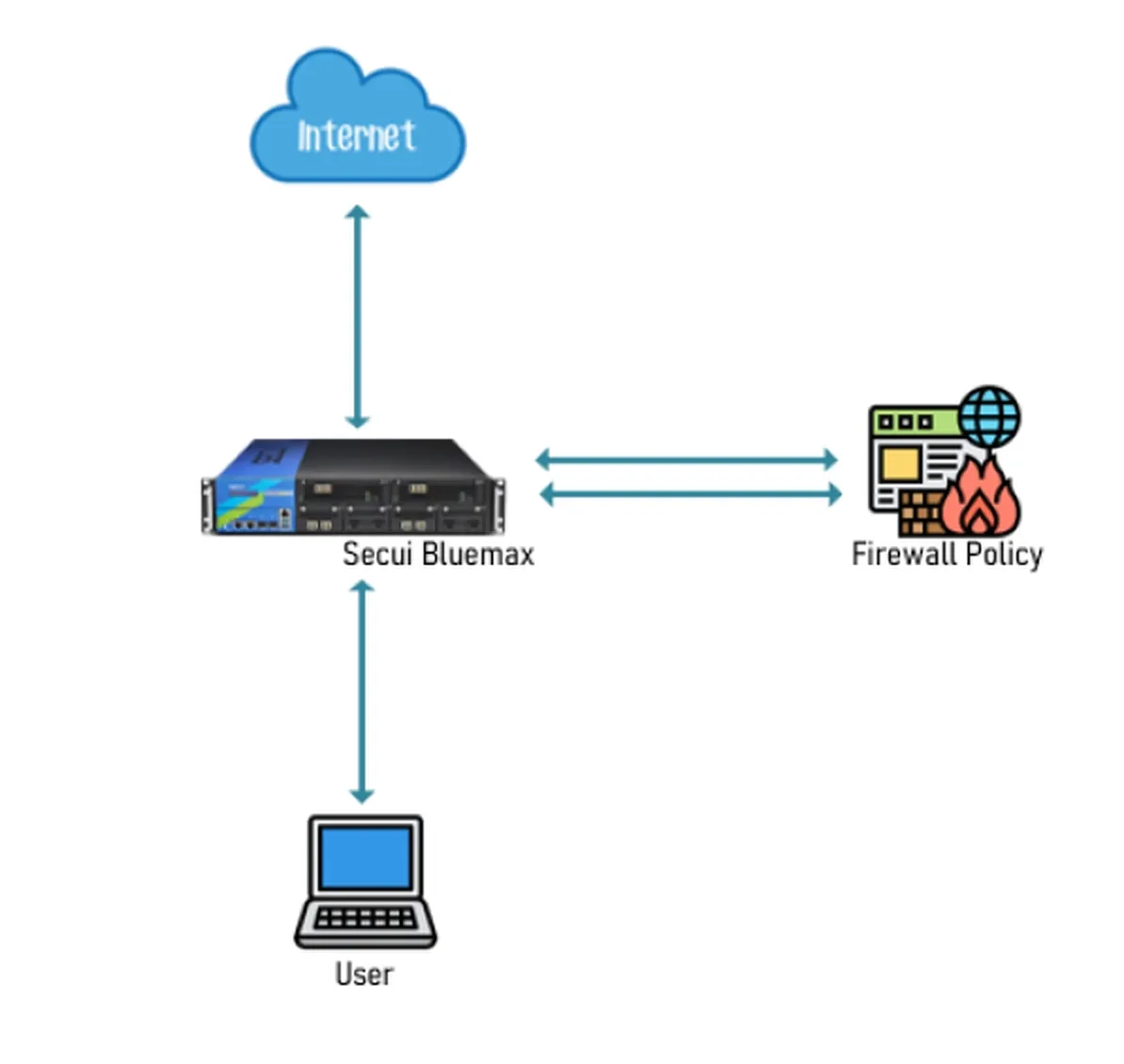
Figure 0.1 Basic Firewall Policy Topology
1. Login to the Bluemax NGF Web Interface
Open your browser, enter the IP address of the Bluemax NGFW, and log in using an account with administrator privileges.
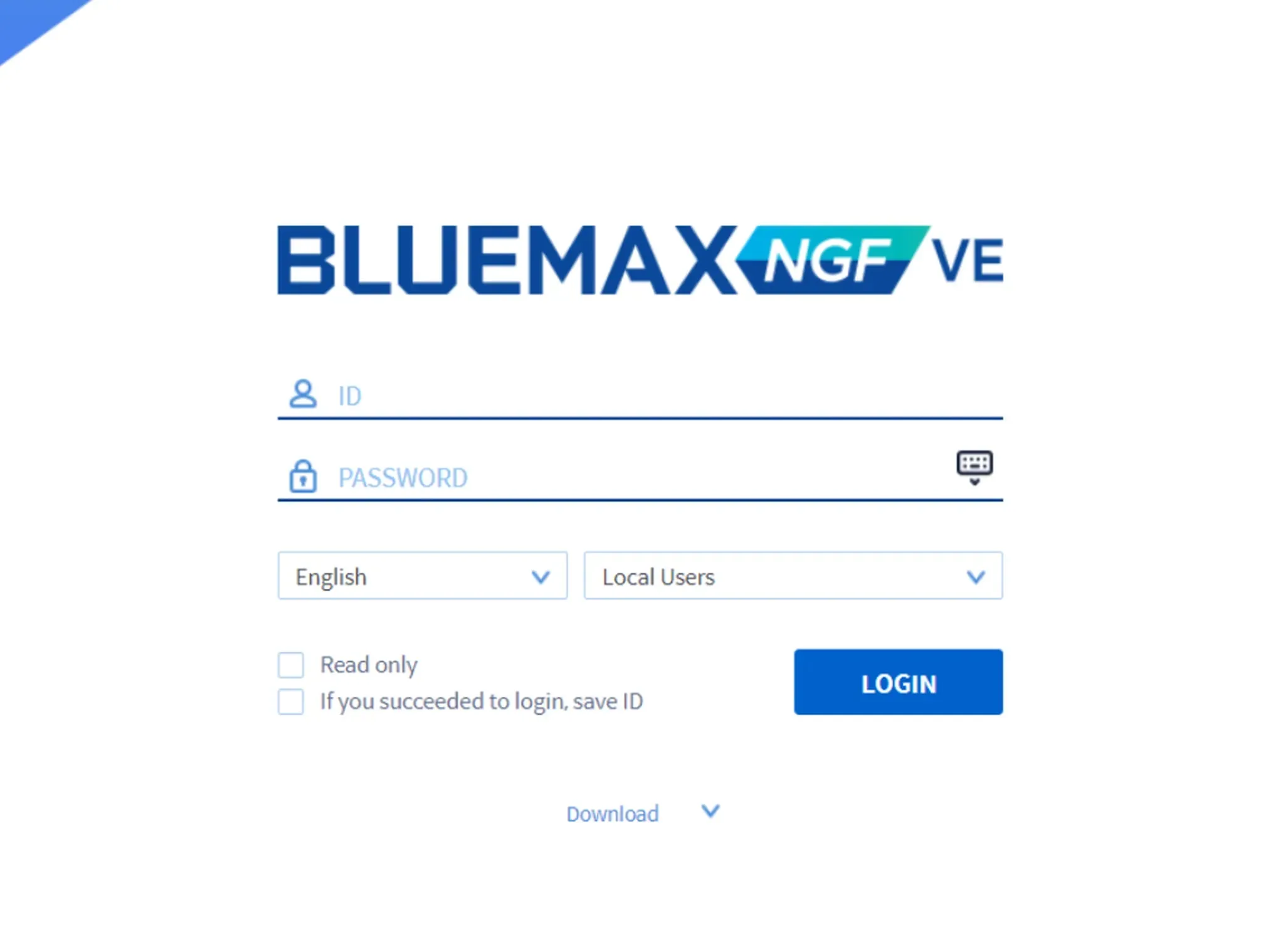
Figure 1.1 Login Page
2. Access Firewall Policy Settings
From the main menu, navigate to:
Security Policy > Firewall > Firewall Policy Settings
Here, you can review existing policies or create a new one that matches your network security requirements.
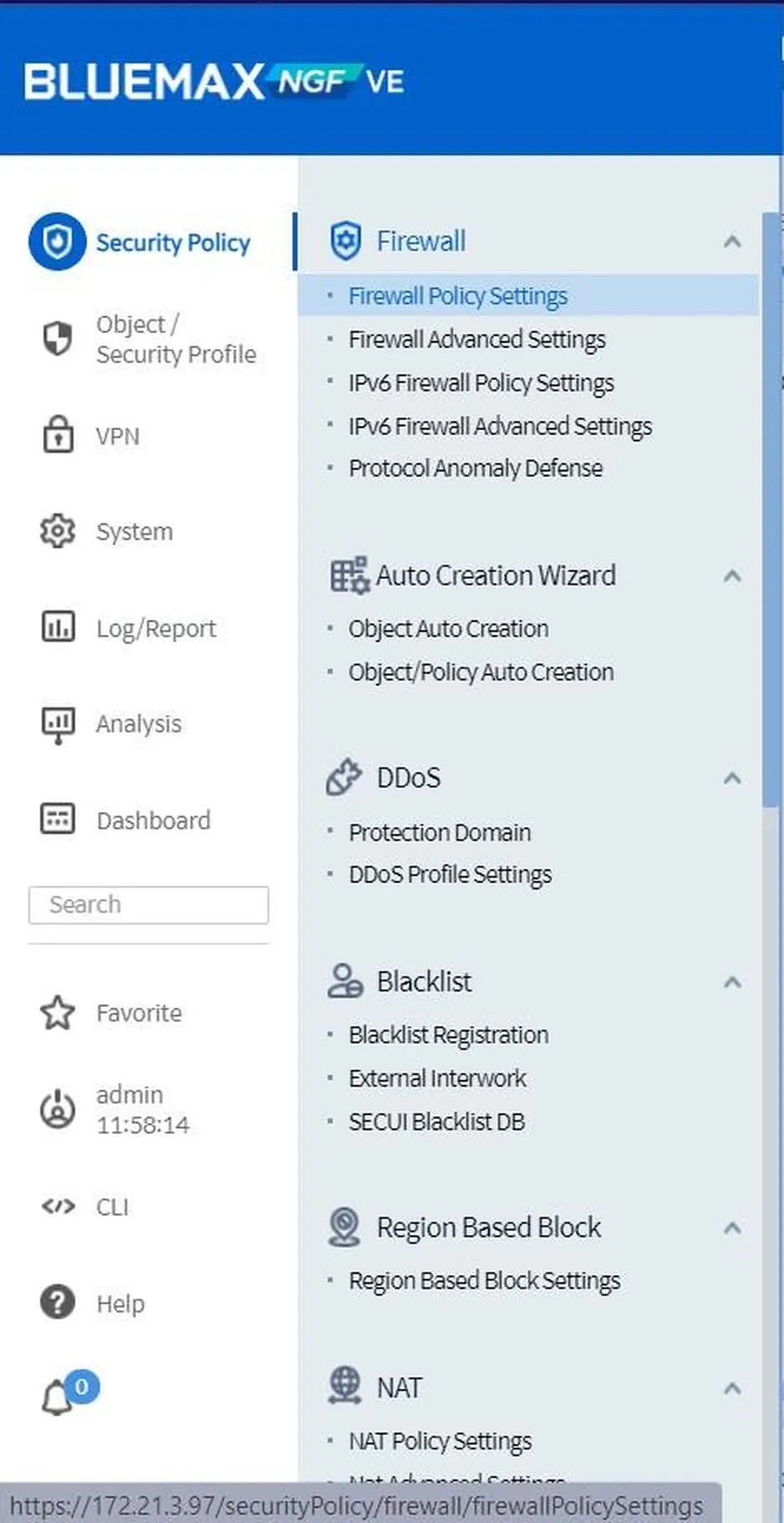
Figure 2.1 Firewall Policy Settings
3. Add a New Firewall Rule
Click Add Rule to start creating a new policy.
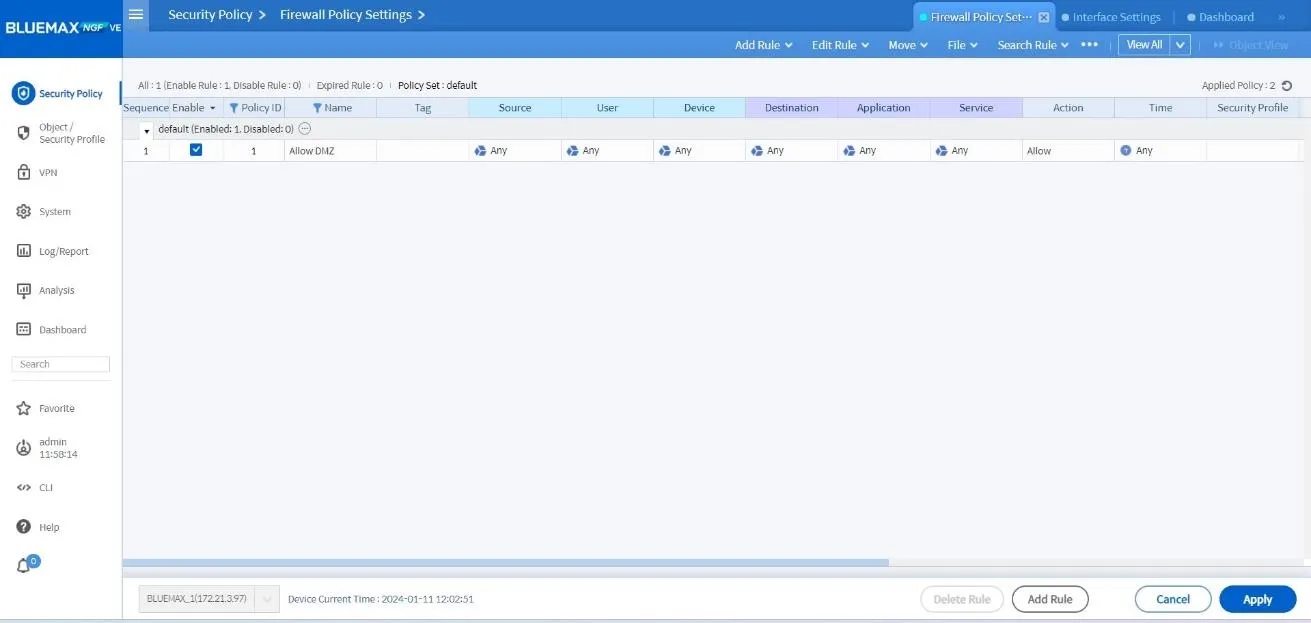
Figure 3.1 Add Firewall Rule
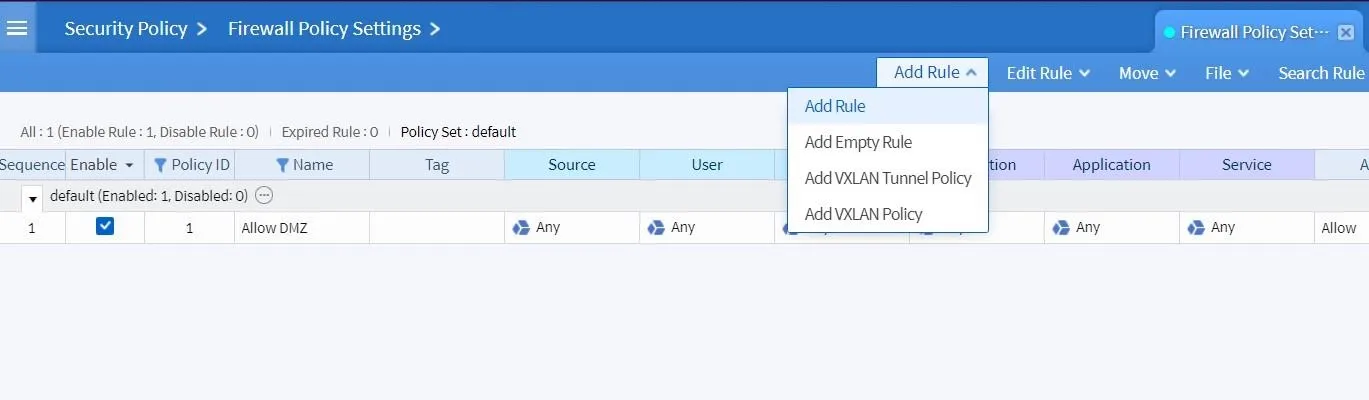
Figure 3.2 New Rule Configuration
Here, you will define:
- Source: Where the traffic originates.
- Destination: The intended destination of the traffic.
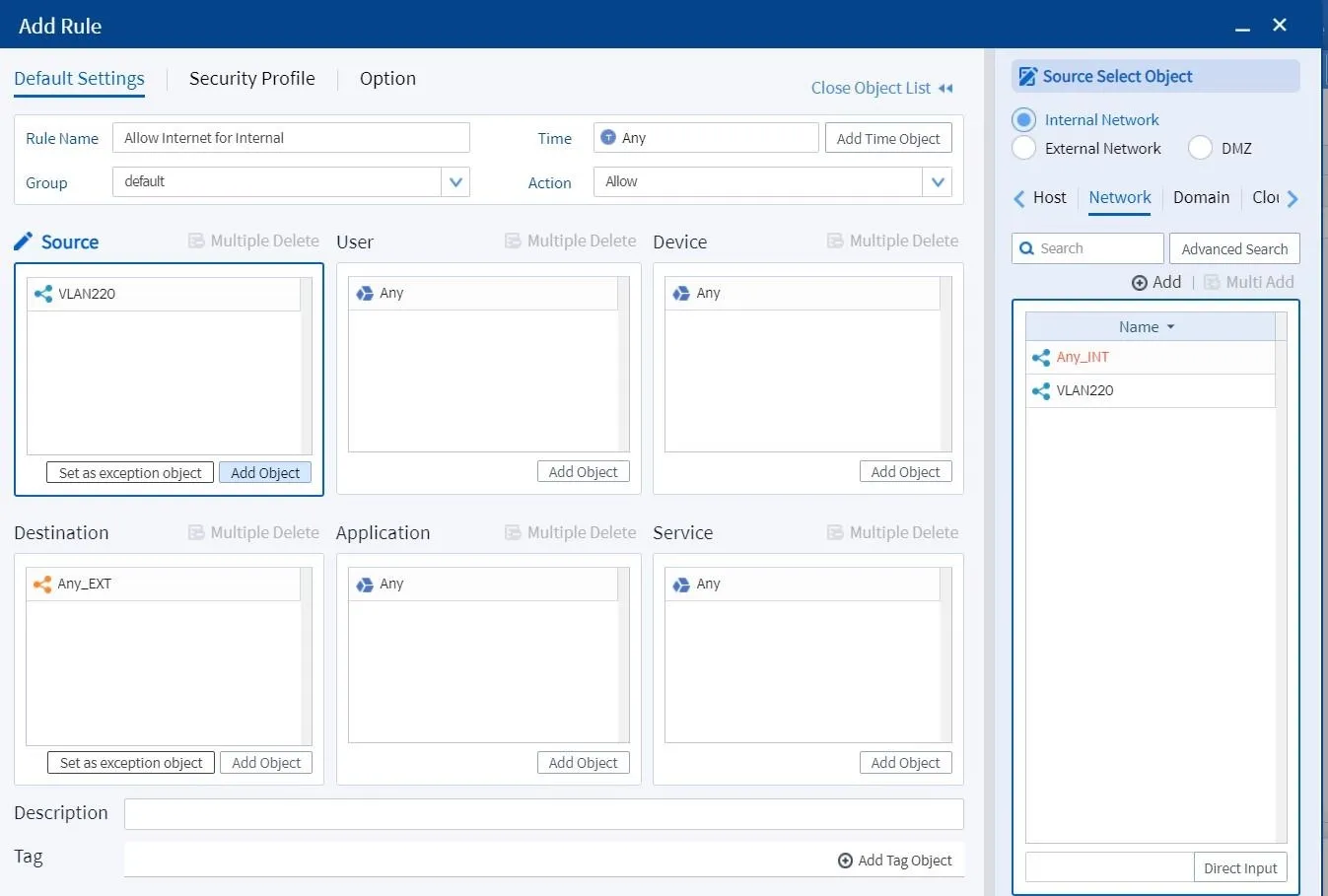
Figure 3.3 Rule Parameters
4. 4. Create a Network Object (If Required)
If the IP address or zone is not listed, click Add Network to create one:
- Network Name: Example: Internal_LAN
- IP Address/Subnet: Example:
192.168.1.0/24 - Zone: Select Internal, External, or DMZ based on your network topology
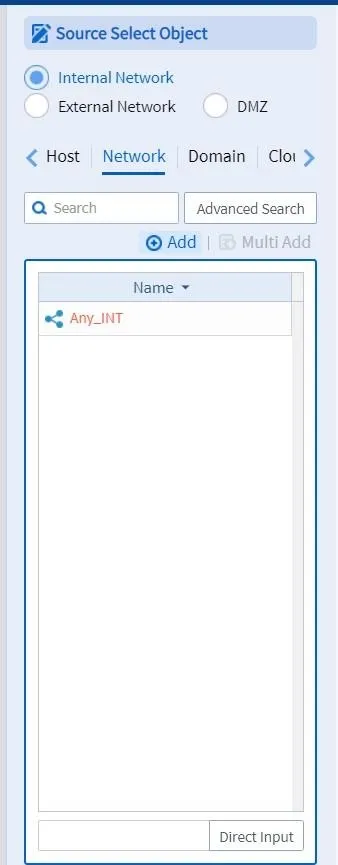
Figure 4.1 Add Network
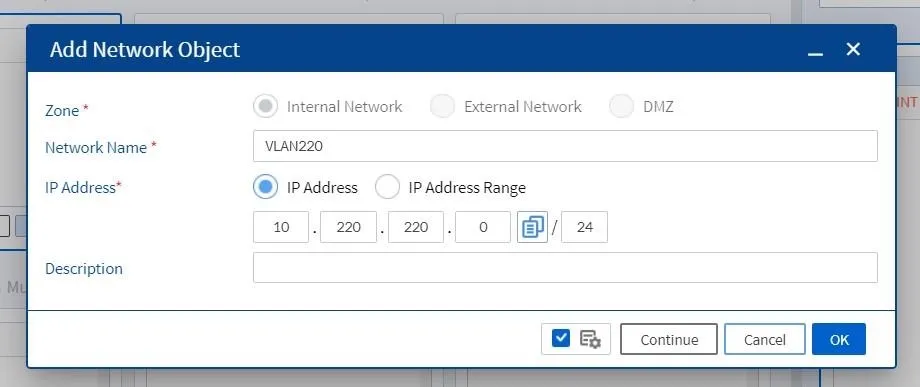
Figure 4.2 Create Network Object
Once created, you can select this network object as the Source or Destination for your rule.
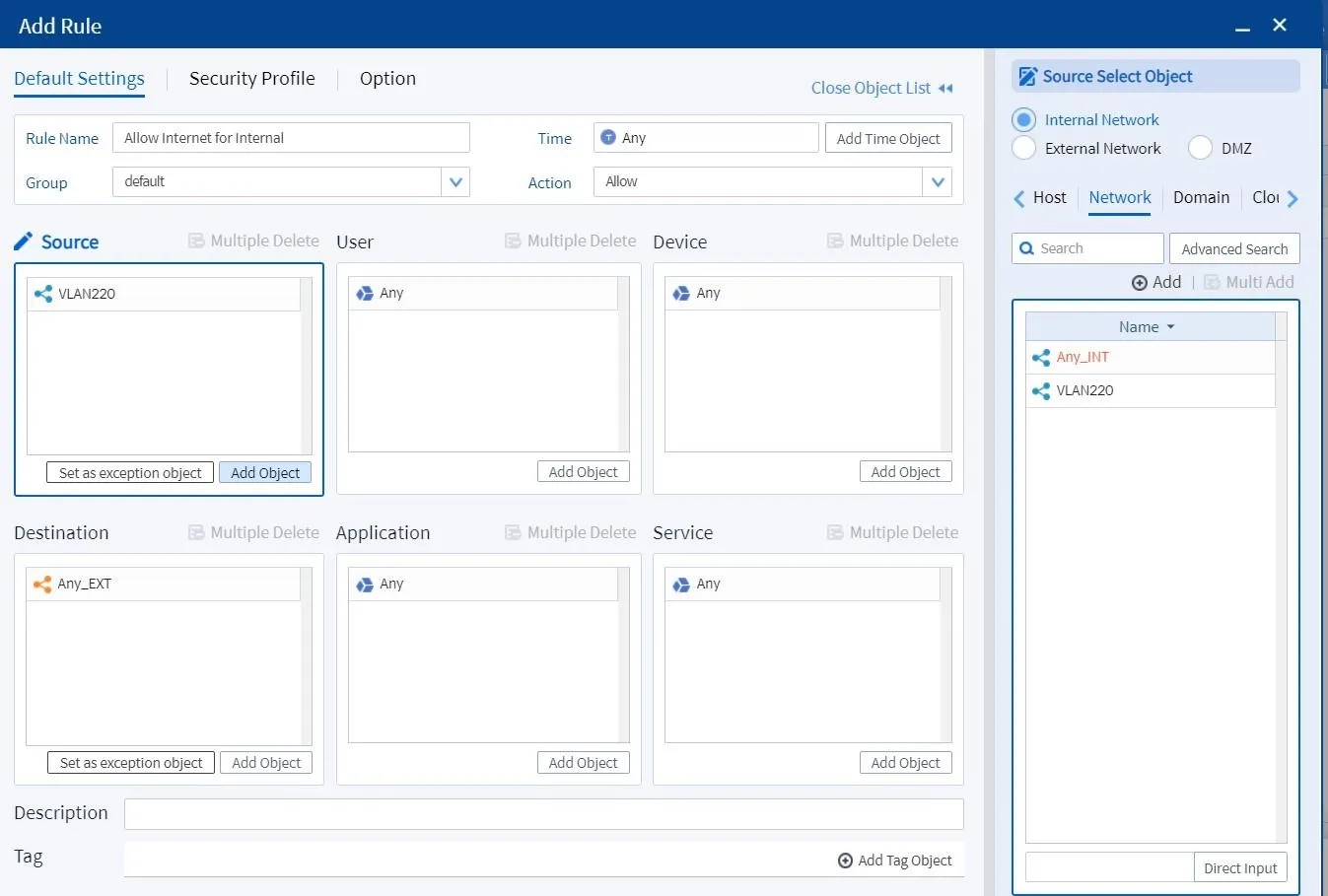
Figure 4.3 Add Rule with Network Object
5. Attach Security Profiles
Scroll down to the Security Profile section and enable the features needed for your policy:
- Web Filter: Block or allow specific websites.
- IPS (Intrusion Prevention System): Detect and block network-based attacks.
- Antivirus: Scan and block malicious files.
- DLP (Data Loss Prevention): Prevent sensitive data from leaving the network.
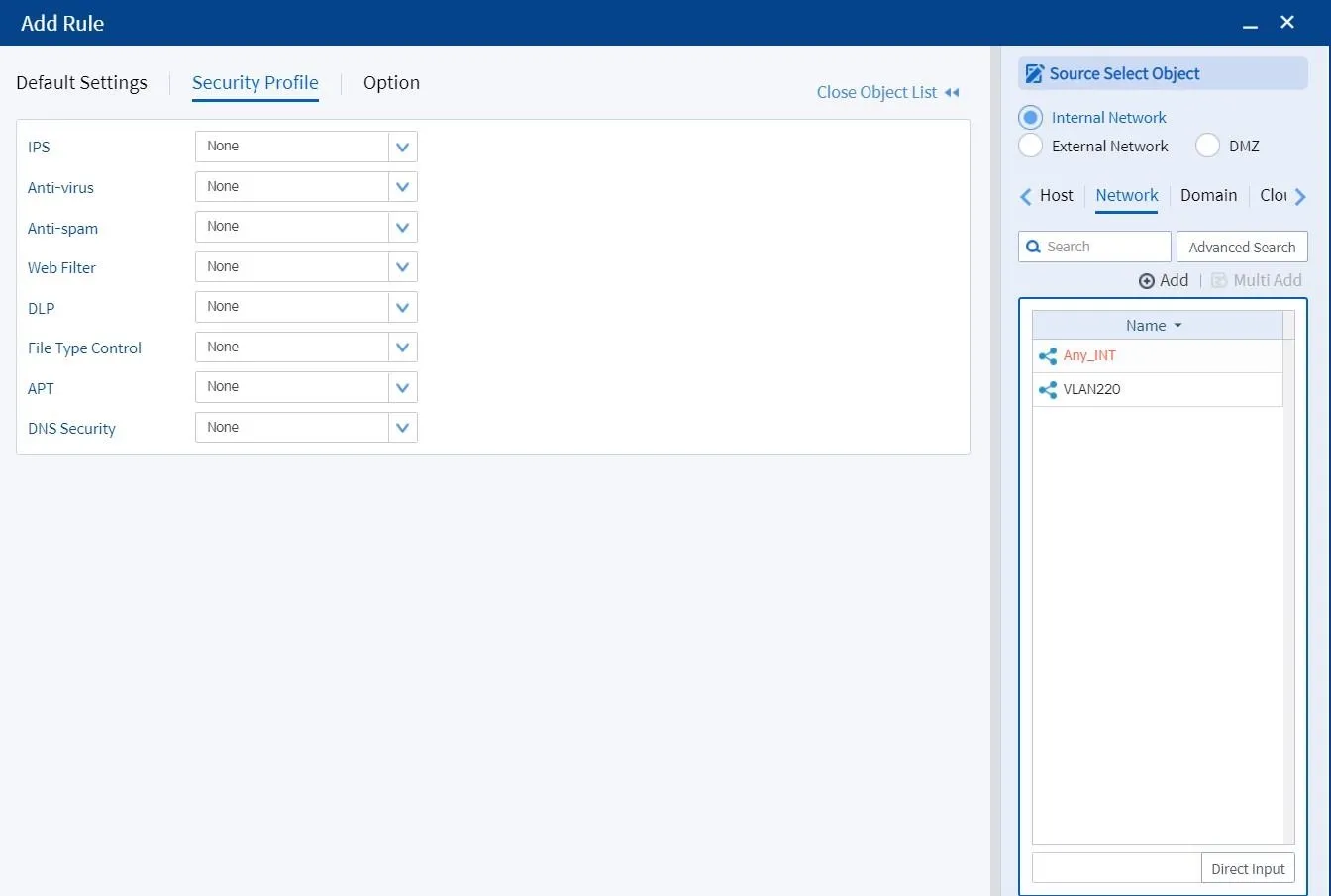
Figure 5.1 Security Profile Section
6. Enable Logging
Go to the Options tab, check Log, and ensure all traffic matching the rule is recorded. Logging is vital for auditing, analysis, and troubleshooting.
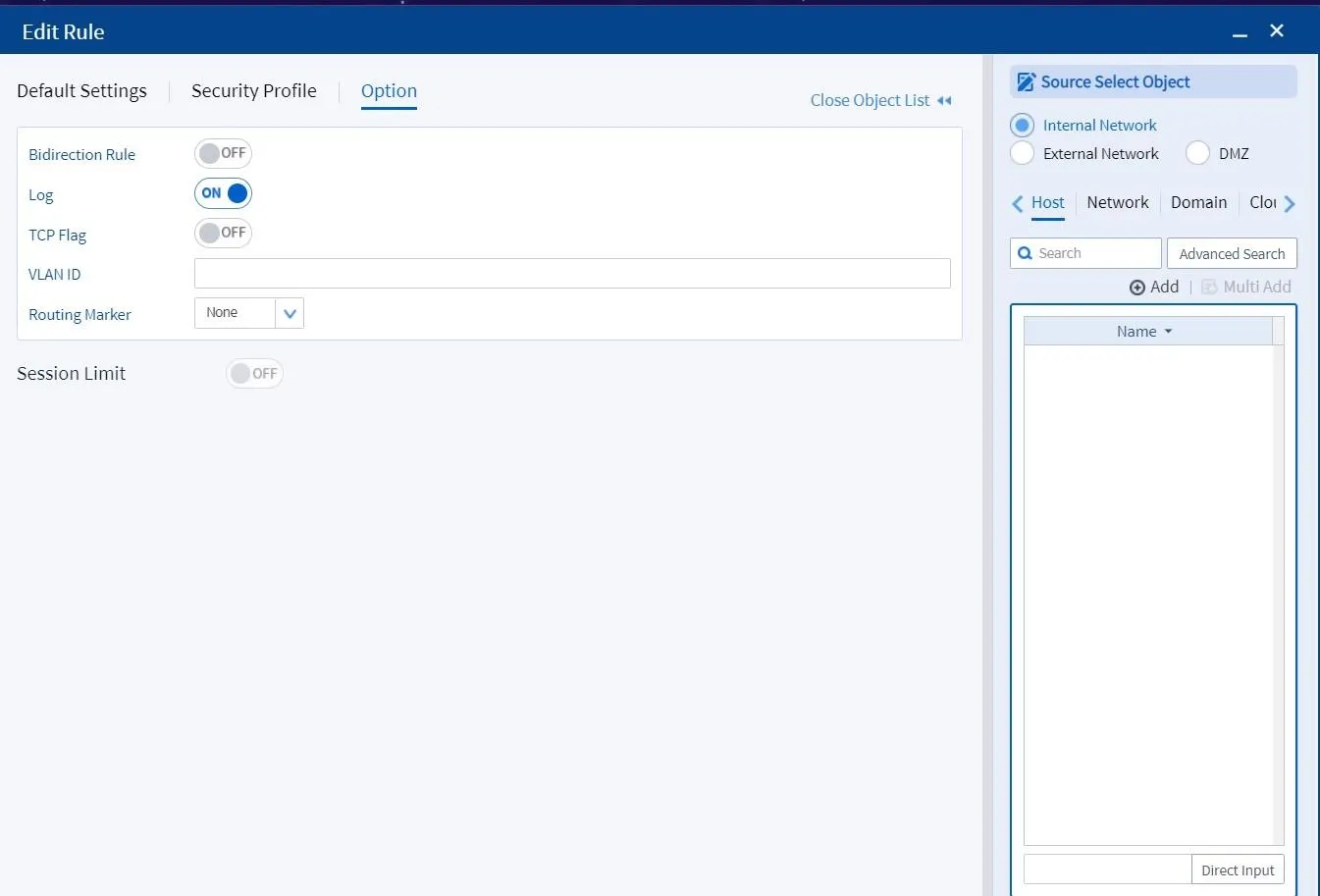
Figure 6.1 Enable Logging
When all configurations are complete, click Apply to activate the firewall policy.
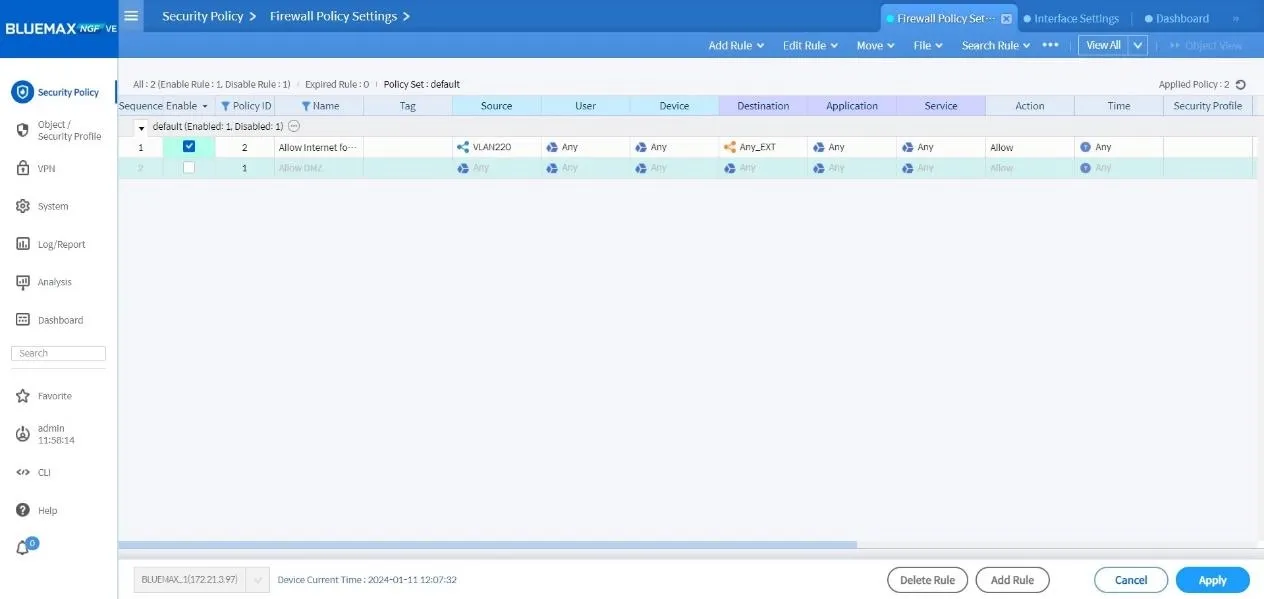
Figure 6.2 Apply Configuration
Conclusion
Implementing firewall policies on the SECUI Bluemax Next Generation Firewall is essential for controlling traffic, enhancing security, and ensuring compliance. With a structured approach, defining traffic rules, attaching security profiles, and enabling logging, you can achieve a robust, enterprise-grade security posture.
Always test your firewall rules after deployment to verify they work as intended.
Need assistance securing your network or planning a more advanced NGFW configuration? Contact our team
Last Updated
August 10, 2025
Category
SECUI Configuration, Network Security
Share This
On This Page
Contact us for
Free Consultation!
Share your challenges, and we'll provide the best solutions for your business, Connecting with us is as simple as clicking a button, and let us come to you.











