How to Configure PPTP Tunnel on SECUI Bluemax Next Generation Firewall
VPN is one of the most effective solutions to ensure secure data communication, especially for employees working remotely. One of the VPN methods still widely used because of its simplicity is PPTP (Point to Point Tunneling Protocol).
By using a Next Generation Firewall like SECUI Bluemax NGF, you can enable PPTP with a simple configuration. This process is important to ensure secure access to your company’s internal network.
In this guide, you’ll learn step by step how to configure a PPTP Tunnel on Bluemax NGF, starting from logging into the dashboard, setting up the tunnel, and finally testing the VPN connection.
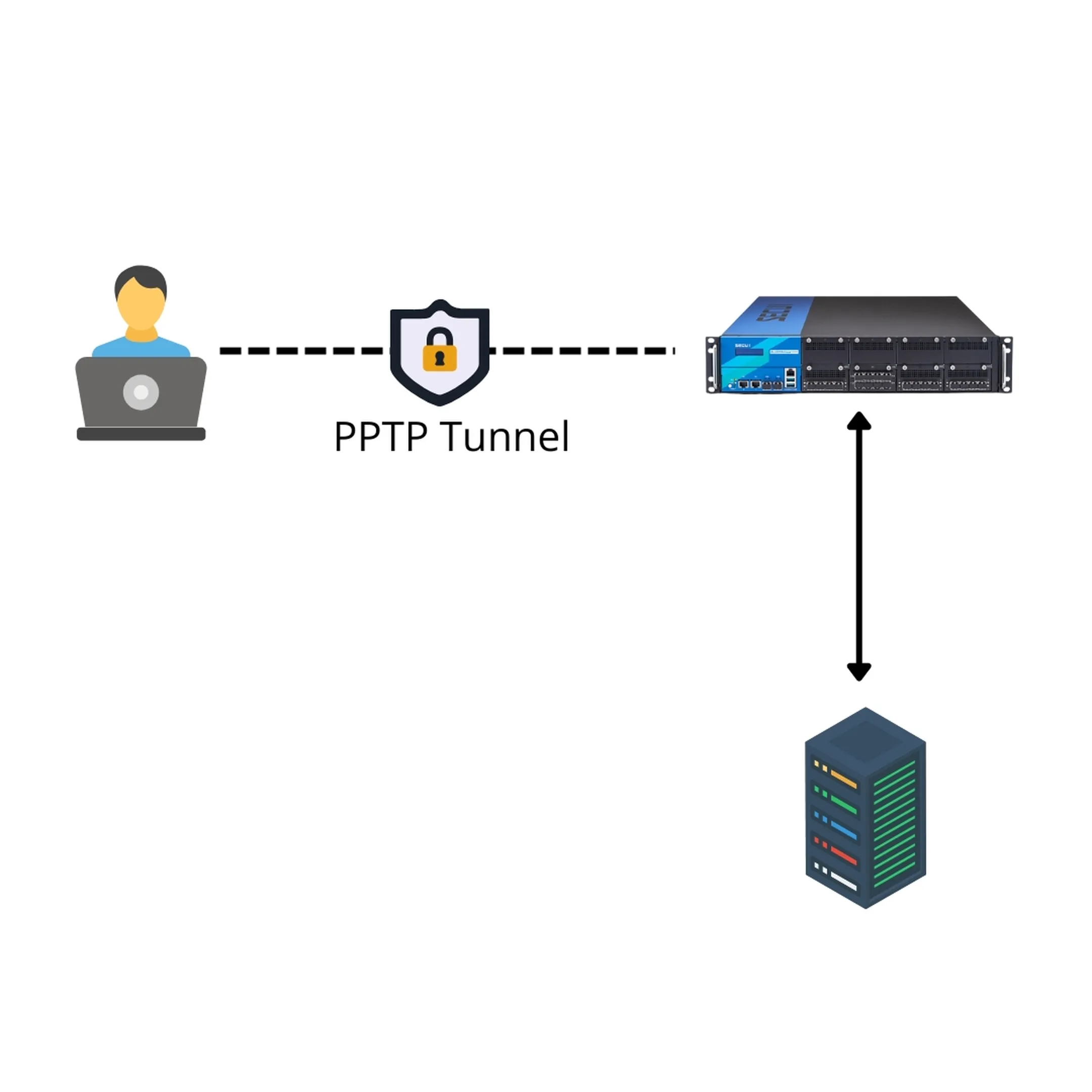
Picture 0.1 PPTP Tunnel Topology
1. Log in to the Bluemax NGF Web Interface
First, open your browser and log in to the Bluemax NGF firewall system by entering the device IP address, then log in using administrator credentials.
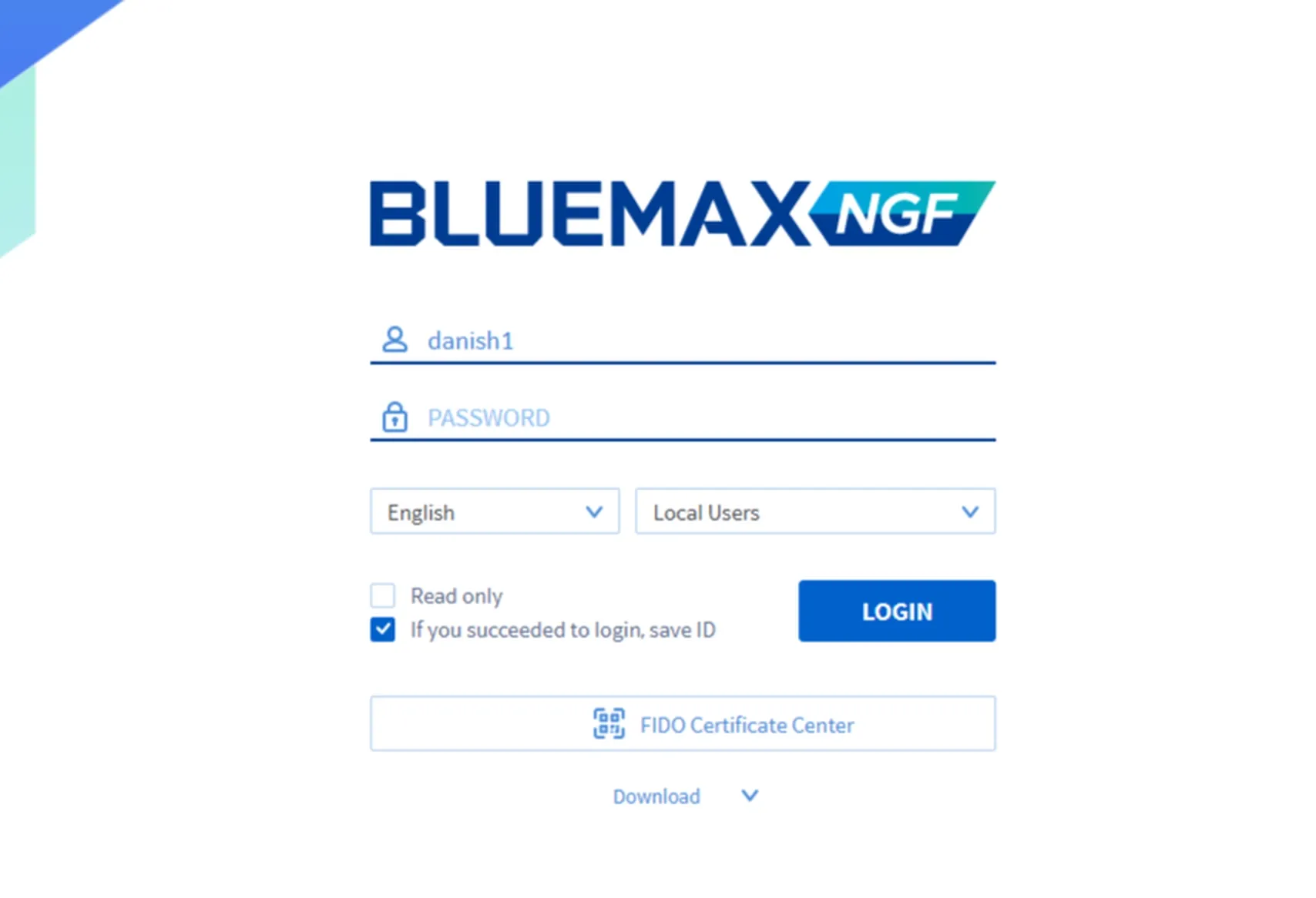
Picture 1.1 Login to Bluemax NGF
2. Enable PPTP Tunnel
Once logged in, go to:
VPN > General Tunneling > PPTP/L2TP Settings
Here, enable the “PPTP Tunnel” option to activate the feature.
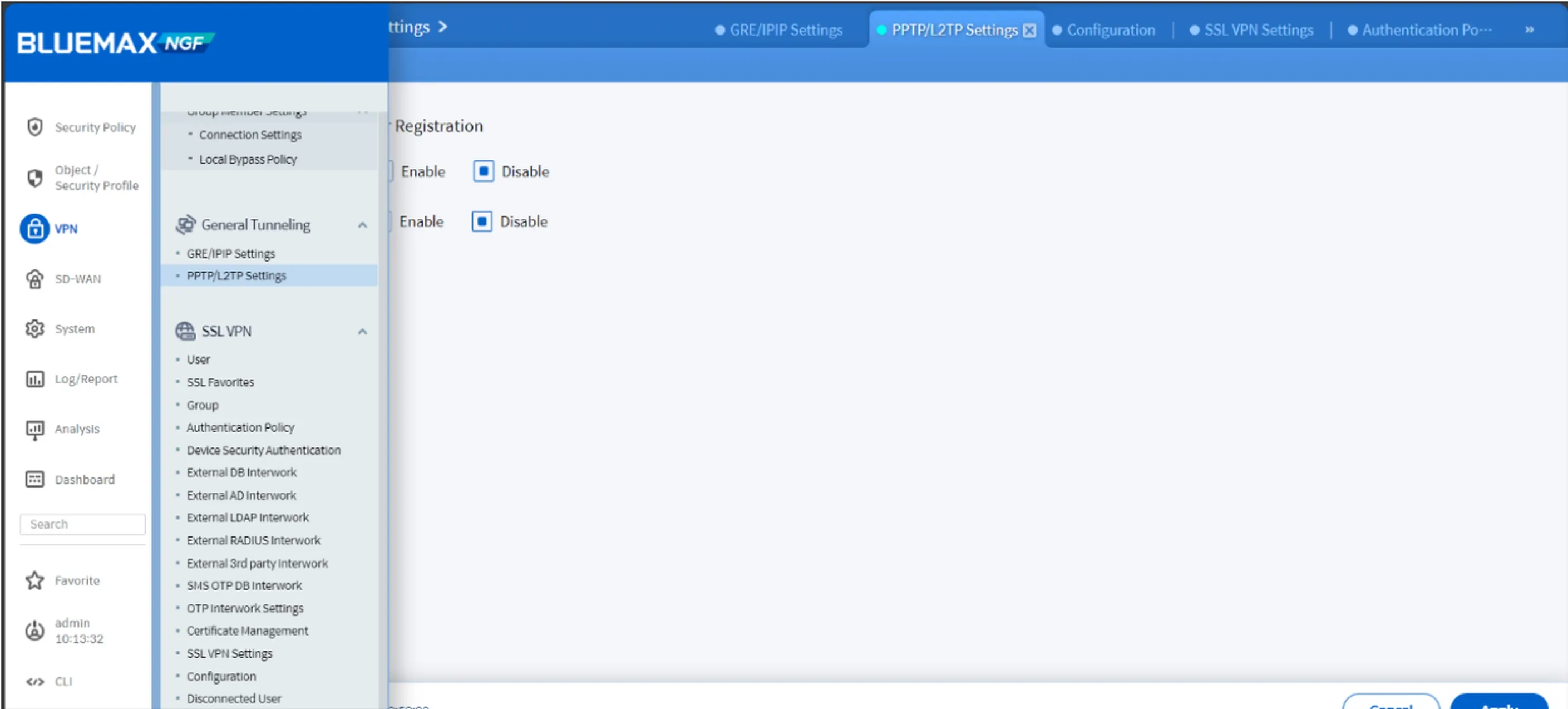
Picture 2.2 Enable PPTP Tunnel
3. Create PPTP VPN User
Now it's time to create a user account for the PPTP connection:
- Add a new user dedicated for PPTP access.
- Optionally, you can allow the same user to access other VPN protocols like L2TP.
- Set a strong and memorable username and password.
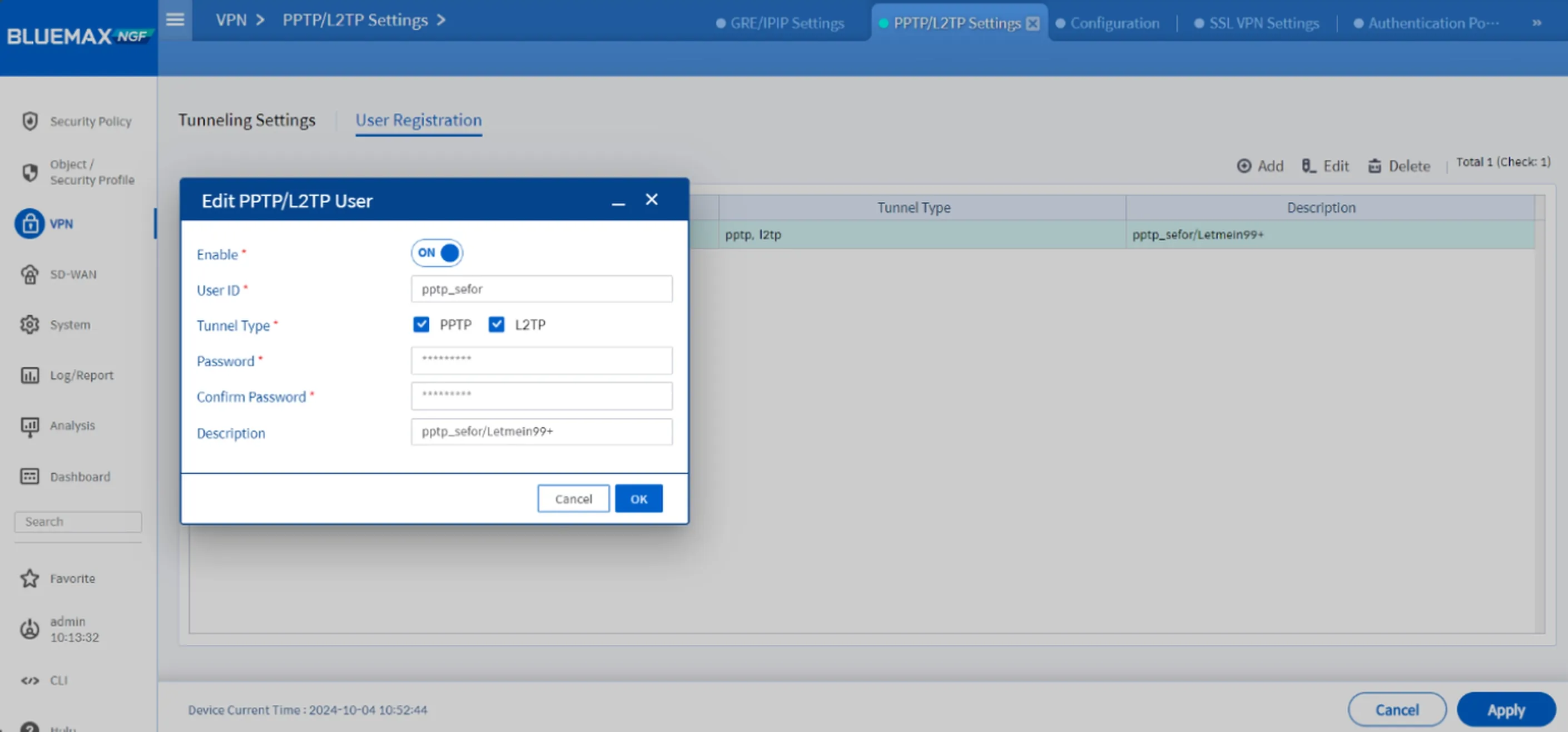
Picture 3.1 Add PPTP/L2TP User
Tip: For external users, always use a secure combination of username and password to avoid unauthorized access.
4. Configure IP Pool & DNS for PPTP Clients
Next, define the IP address pool that will be assigned to clients connecting through PPTP:
- Create a dedicated IP range (IP Pool) for VPN clients.
- Specify the DNS server the clients should use during their VPN session.
This configuration ensures that connected clients can browse the internet or access internal services smoothly.
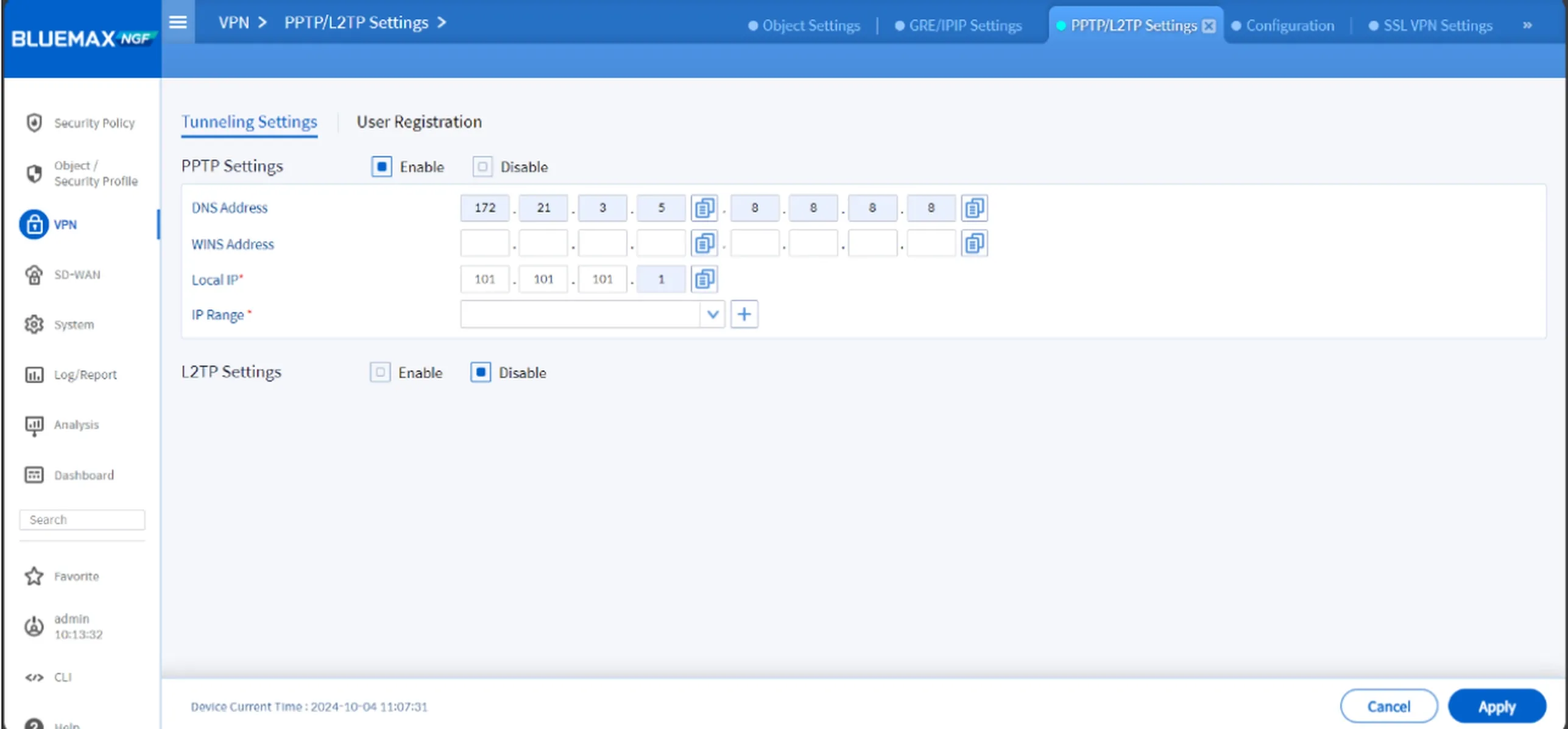
Picture 4.1 PPTP Settings
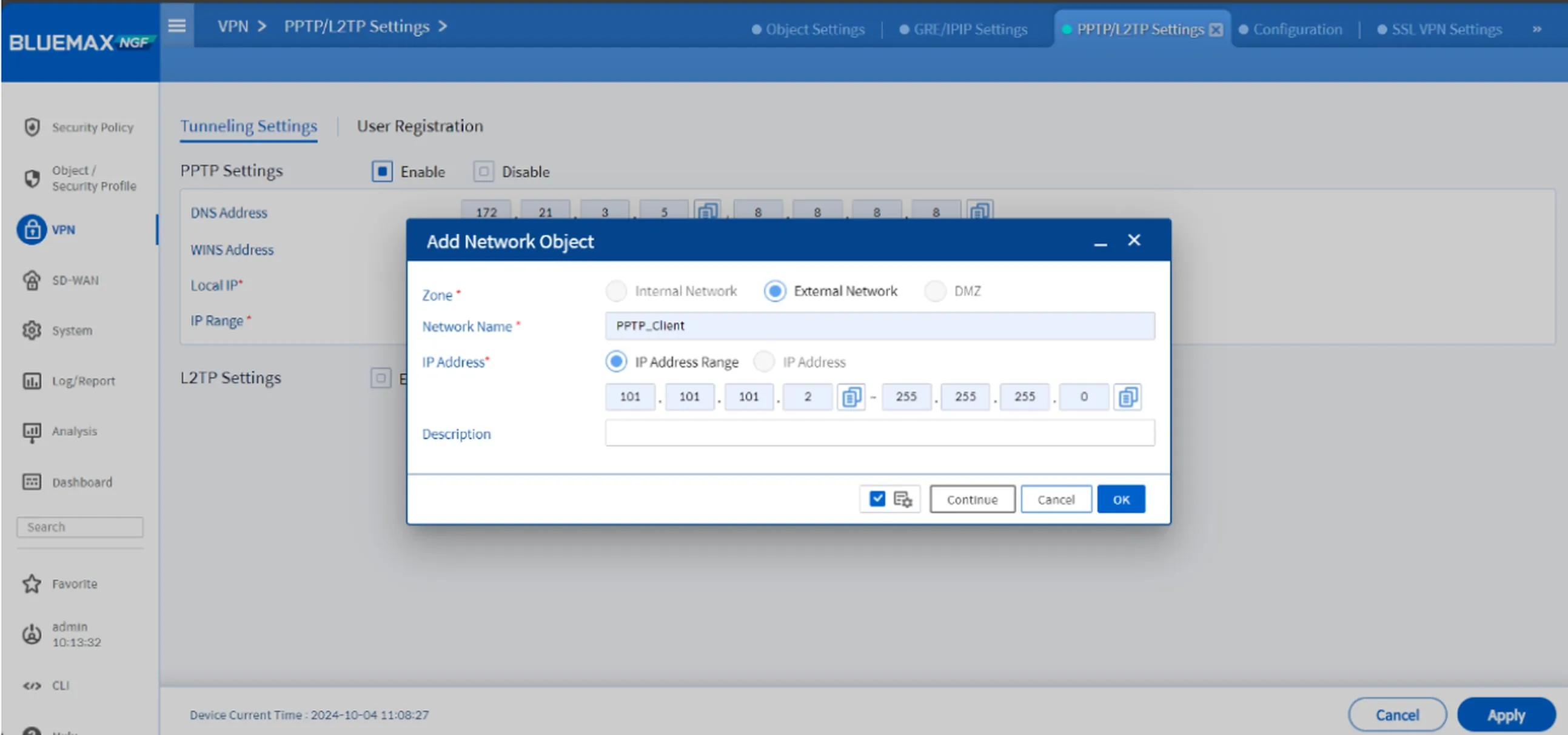
Picture 4.2 Add Network Object for IP Pool
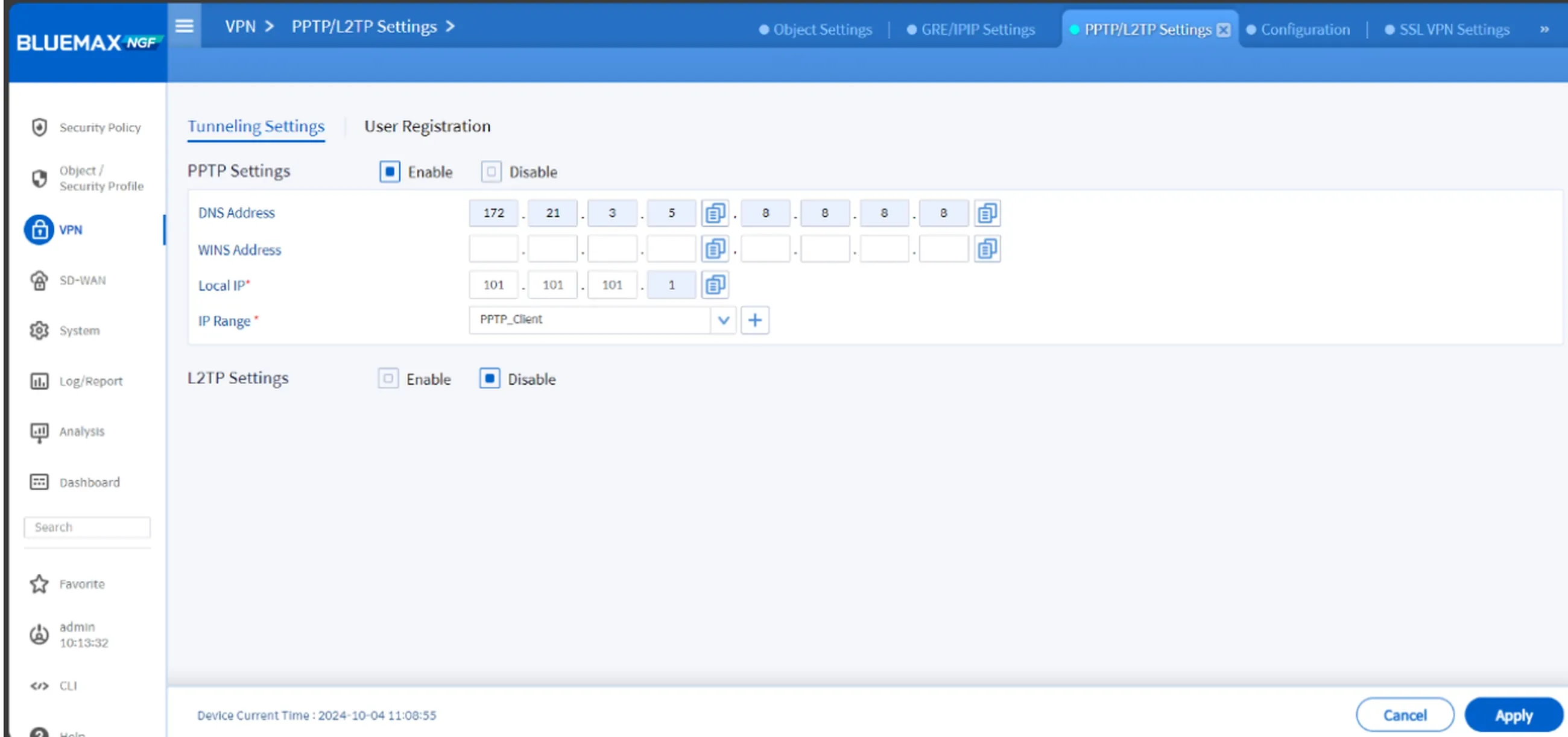
Picture 4.3 Add IP Range
5. Test the PPTP VPN Connection
Once everything is set, it's time to test the connection. Here’s how to do it on Ubuntu:
- Add a new PPTP VPN profile.
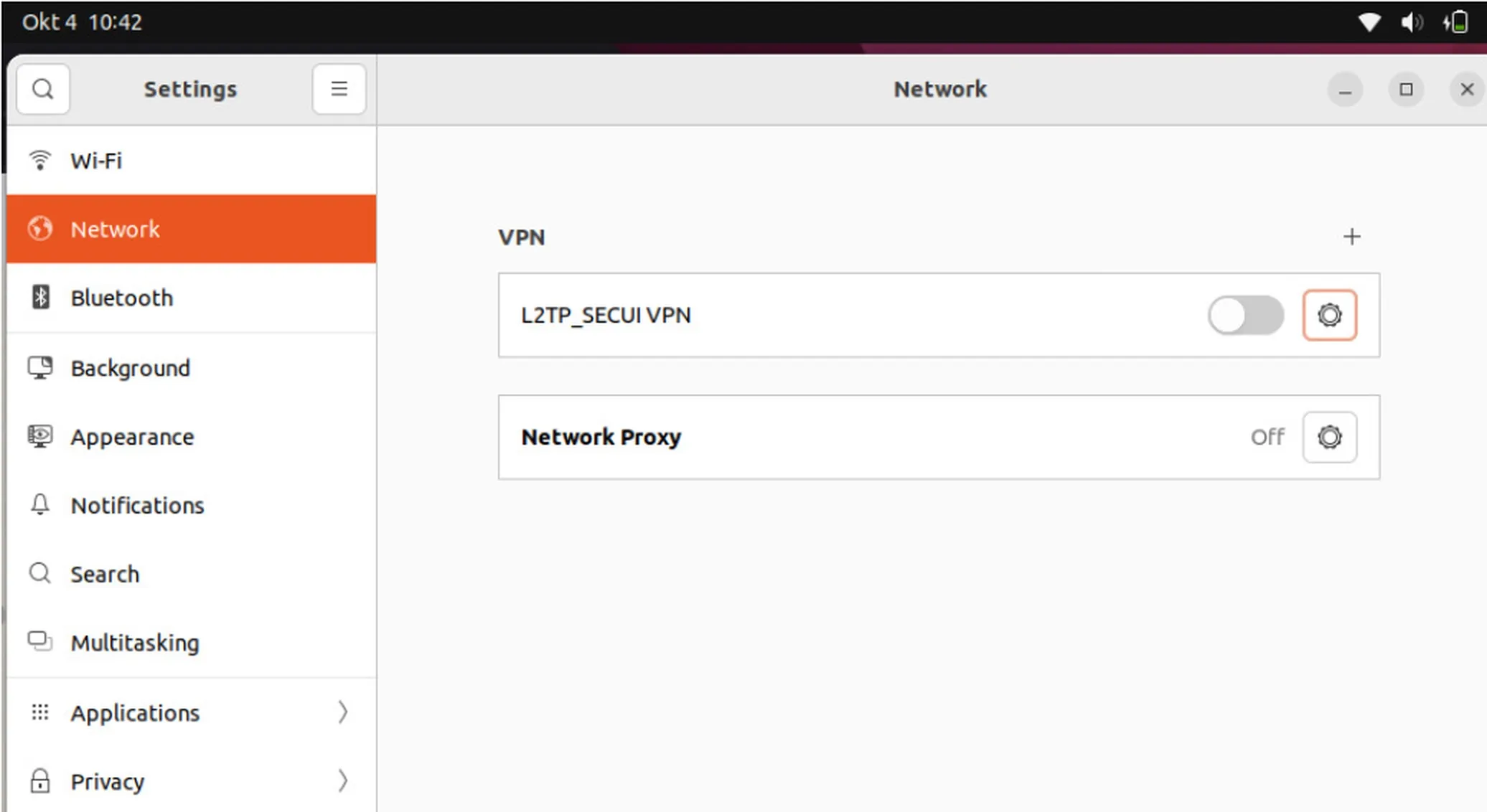
Picture 5.1 Add PPTP Profile on Ubuntu
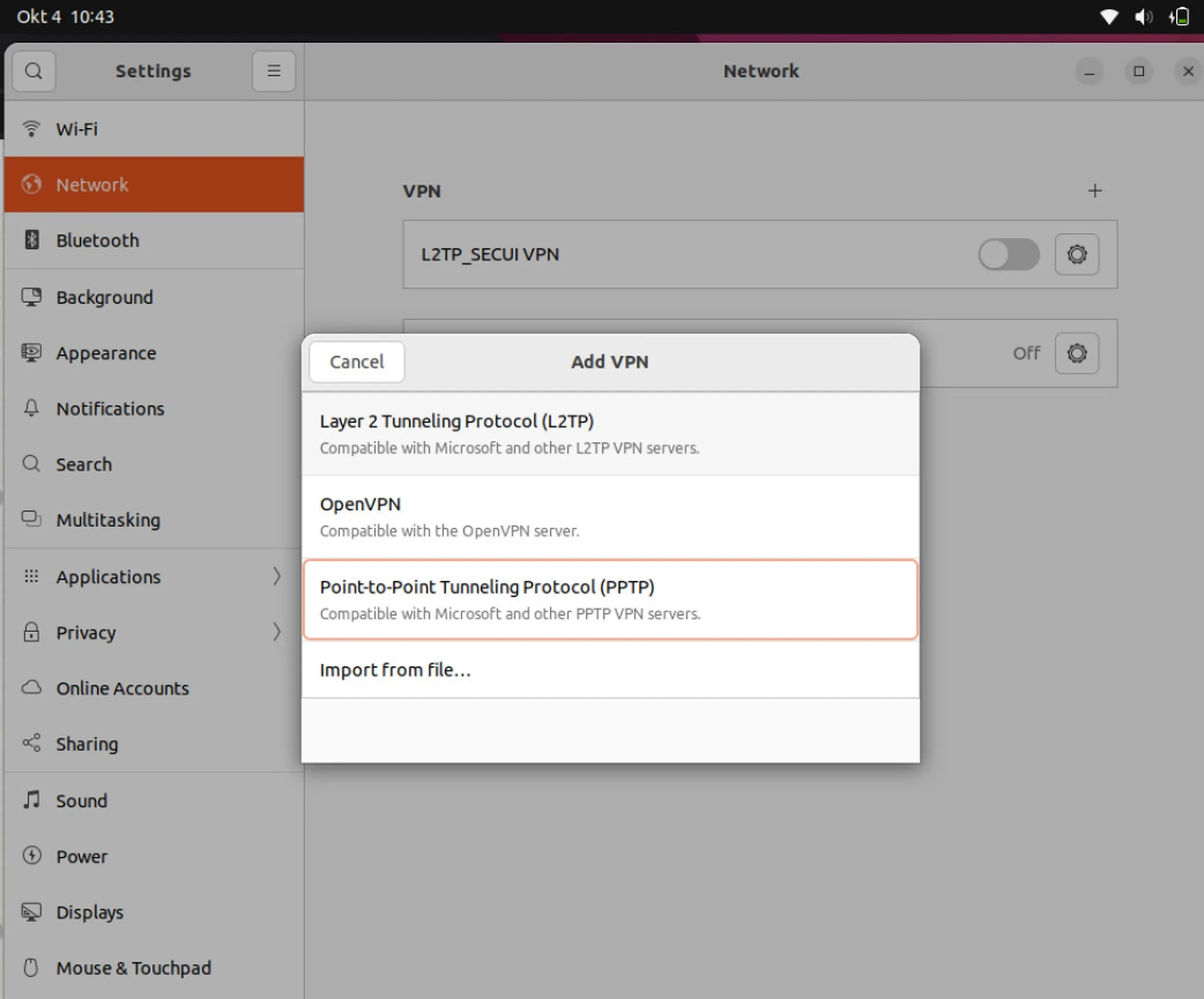
Picture 5.2 Add VPN on Ubuntu Linux
Fill in the VPN details:
- Connection Name
- Gateway: Enter the public IP (WAN) of your Secui firewall
- Username & Password: Use the credentials created earlier
- Don’t forget to store the password for the user
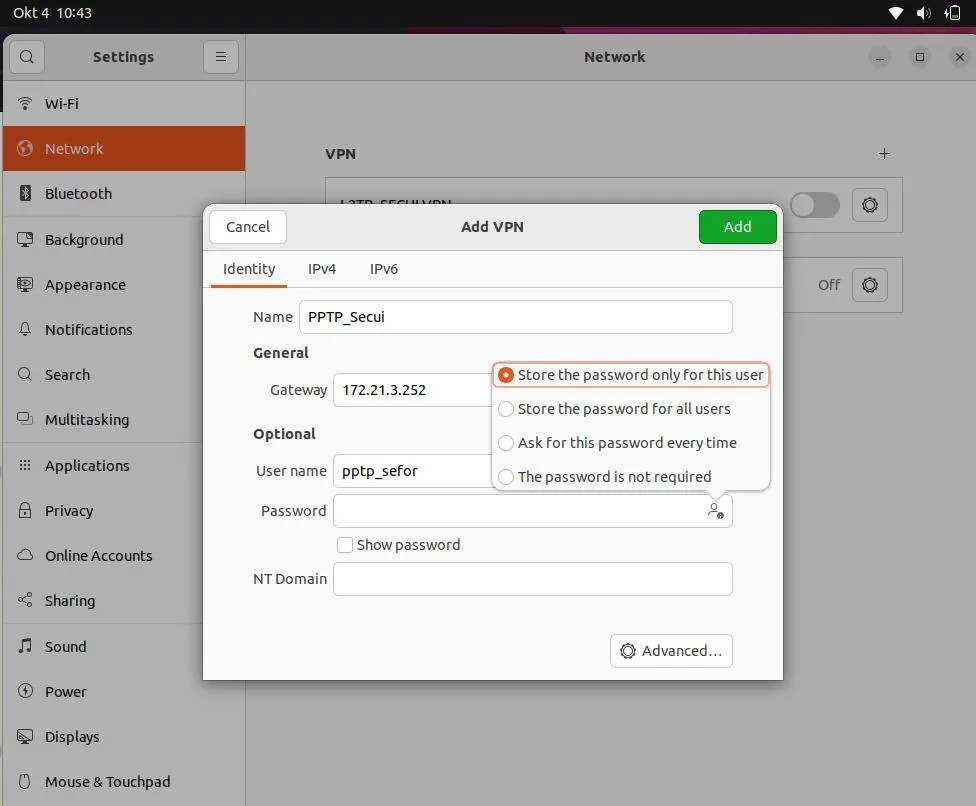
Picture 5.3 Complete VPN Identity
- Click “Advanced” and make sure to enable Use Point to Point Encryption (MPPE).
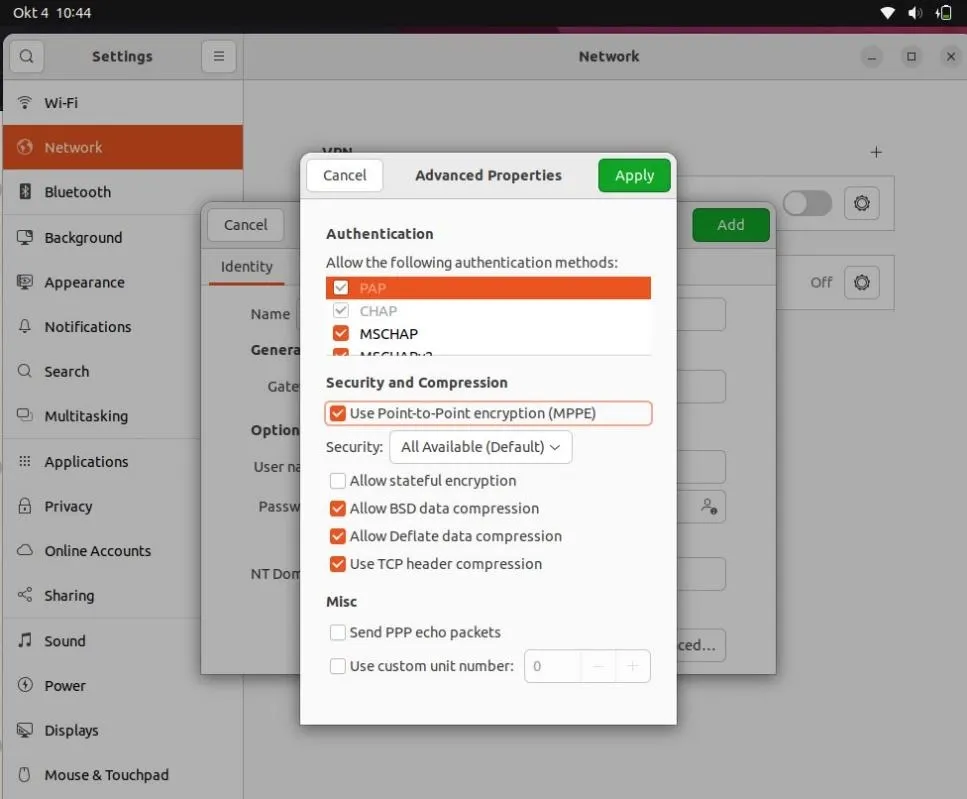
Picture 5.4 Advanced Properties for PPTP VPN
If the configuration is correct, a VPN icon will appear at the top right of your screen, indicating a successful tunnel connection.
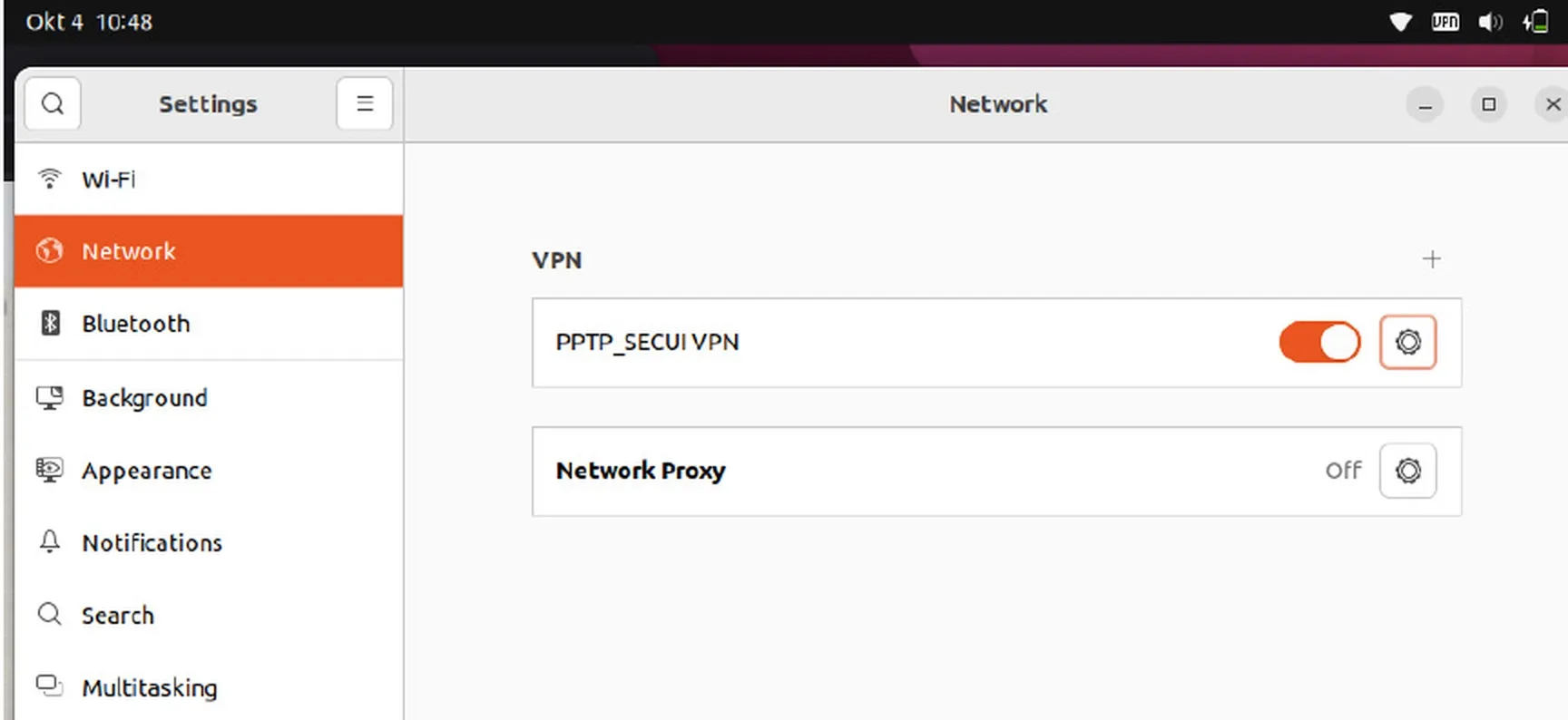
Picture 5.5 PPTP VPN Connected Successfully
Conclusion
Setting up a PPTP tunnel on the Bluemax Next Generation Firewall is quick and simple. This feature is ideal for organizations needing to provide secure remote access to internal resources.
Also, don’t forget to enable VPN logging so you can monitor all connection activities in case of an issue.
Need help setting up VPN or securing your network? Talk to our team now
Last Updated
August 13, 2025
Category
SECUI Configuration, Network Security
Share This
On This Page
Contact us for
Free Consultation!
Share your challenges, and we'll provide the best solutions for your business, Connecting with us is as simple as clicking a button, and let us come to you.











