How to Update Firmware on SECUI Bluemax NGF
Upgrading firmware is a crucial step in maintaining the performance and security of your network security device. With the latest firmware version, the device gains new features and fixes potential vulnerabilities found in earlier versions. On the Bluemax NGF i device, this upgrade process can be performed directly through a web-based interface. Below is a step-by-step guide you can follow to safely perform the upgrade yourself.
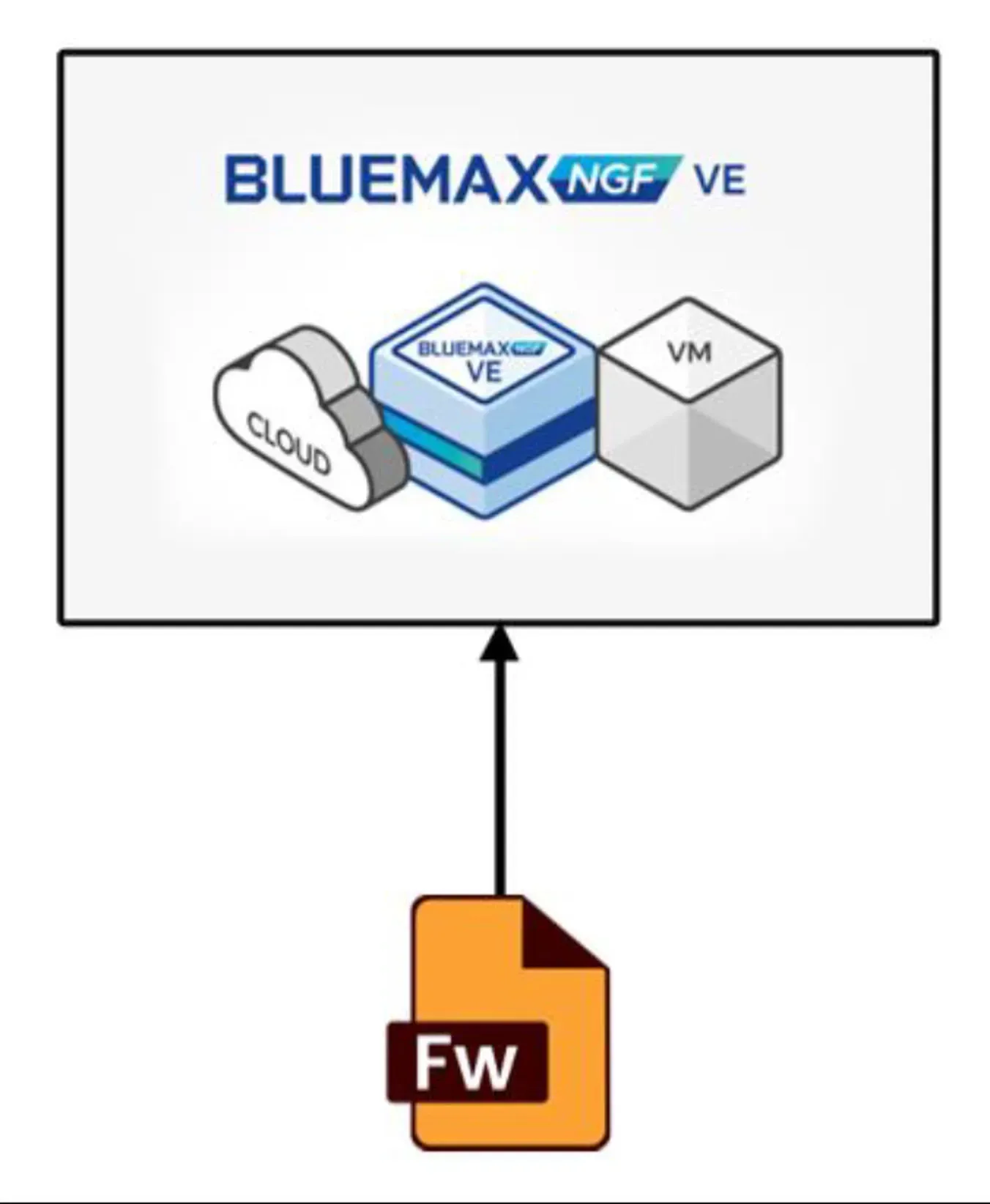
1. Log in to the Bluemax NGF Interface
Open your browser and access the IP address of the Bluemax NGF device. Log in using an administrator account.
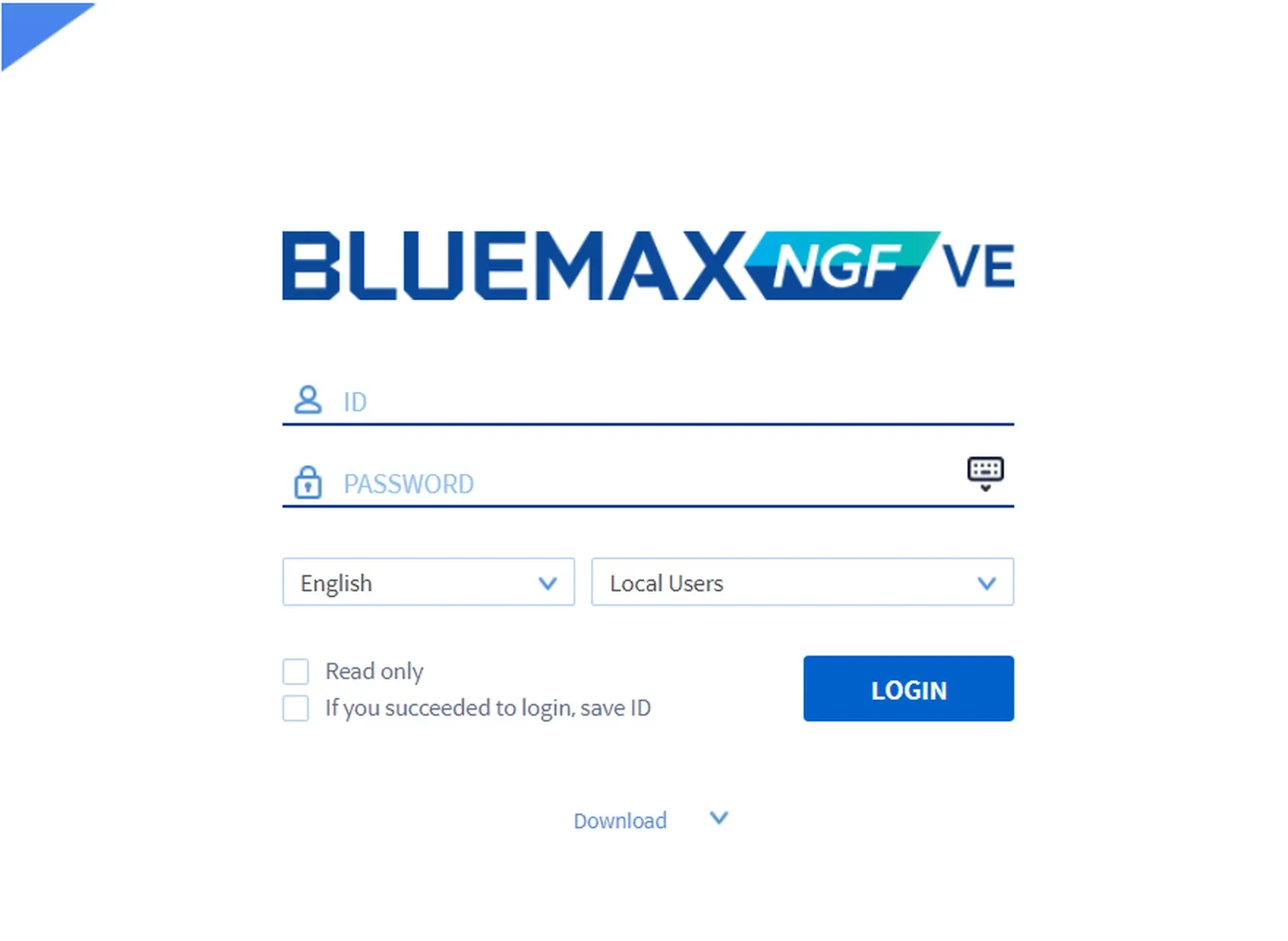
2. Open the Software Patch Menu
Once logged in, navigate to:
Software > Software Patch
This menu is used to manage the firmware update files to be uploaded.
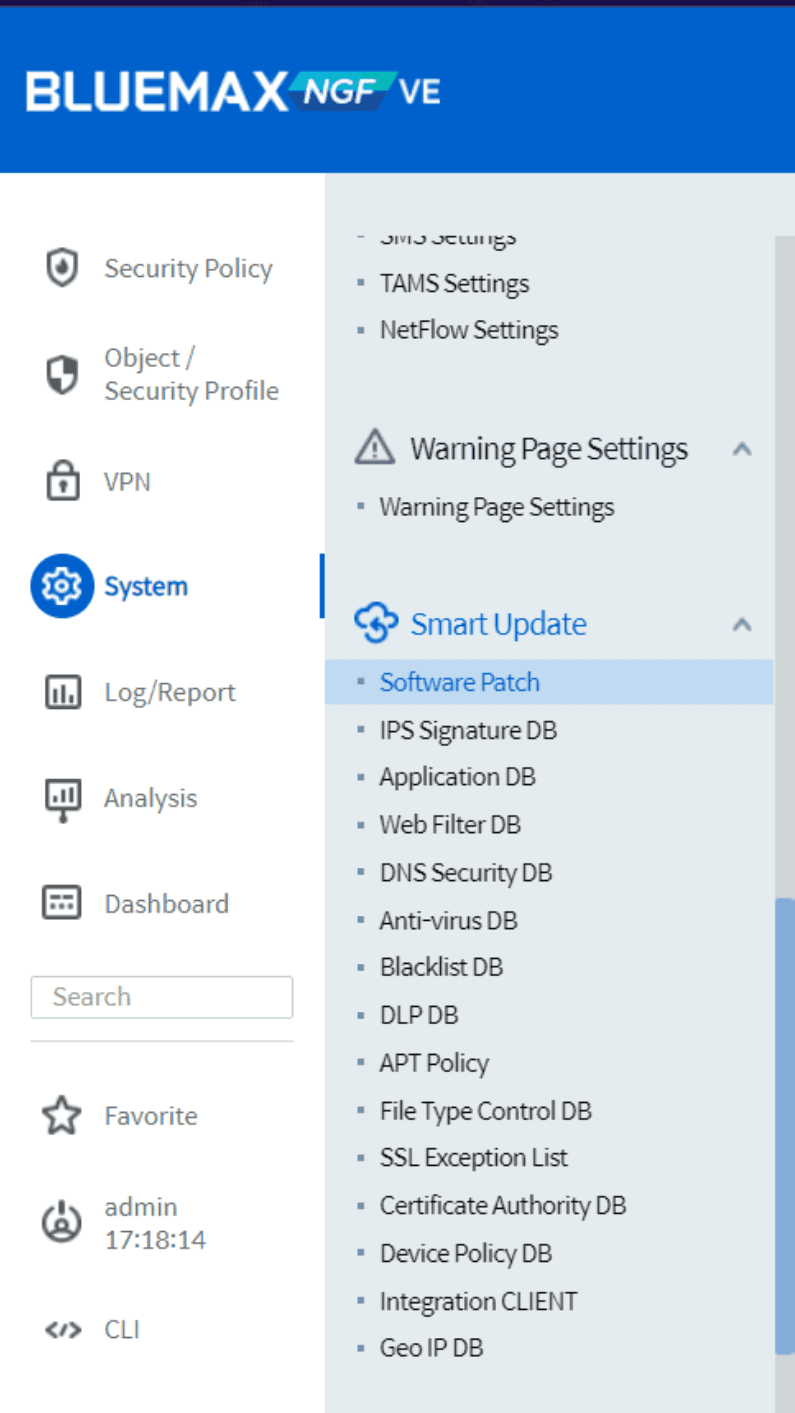
Picture 2.1 Software Patch Menu Page
3. Upload the License File
The next step is to upload the license file:
- Select the File Update tab in the dashboard.
- Click the "+" icon, then choose the license file from your computer.
- After that, click OK to start the upload process.
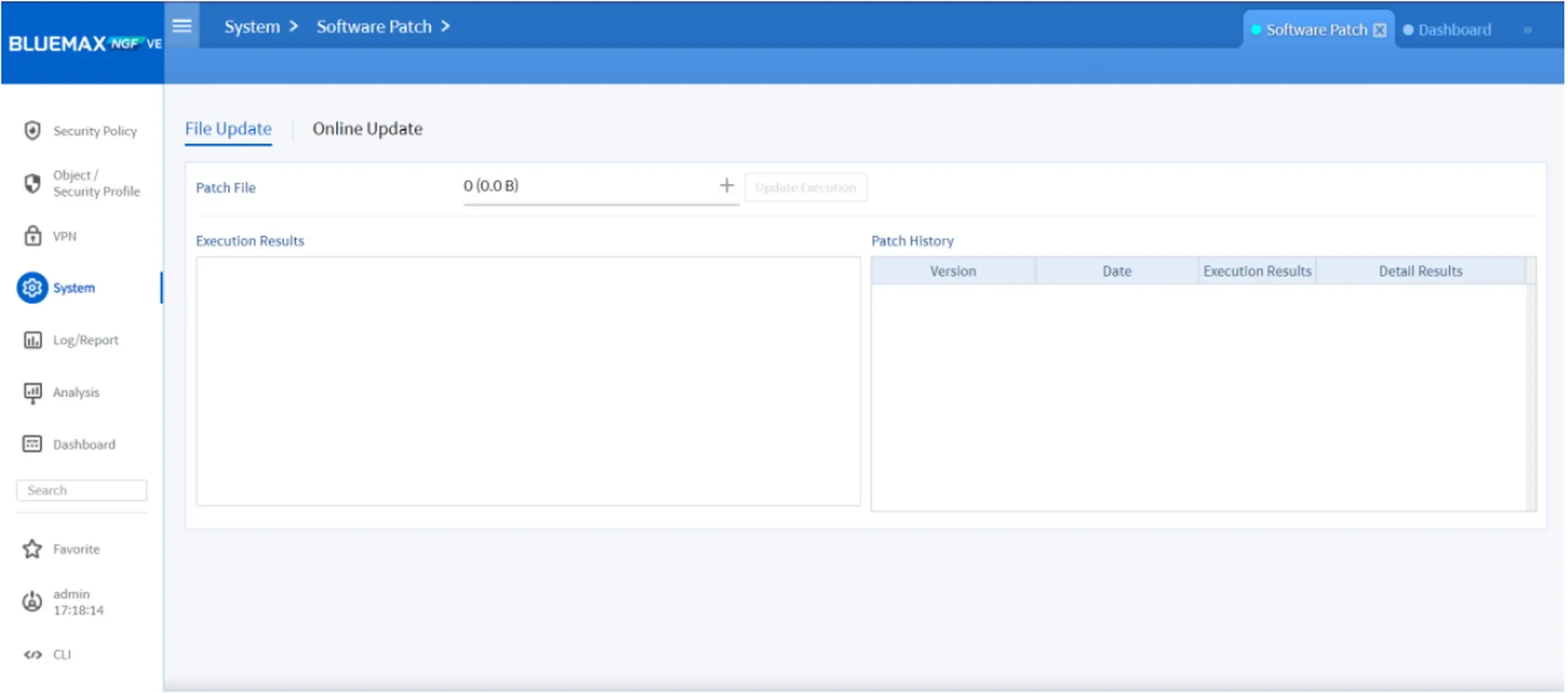
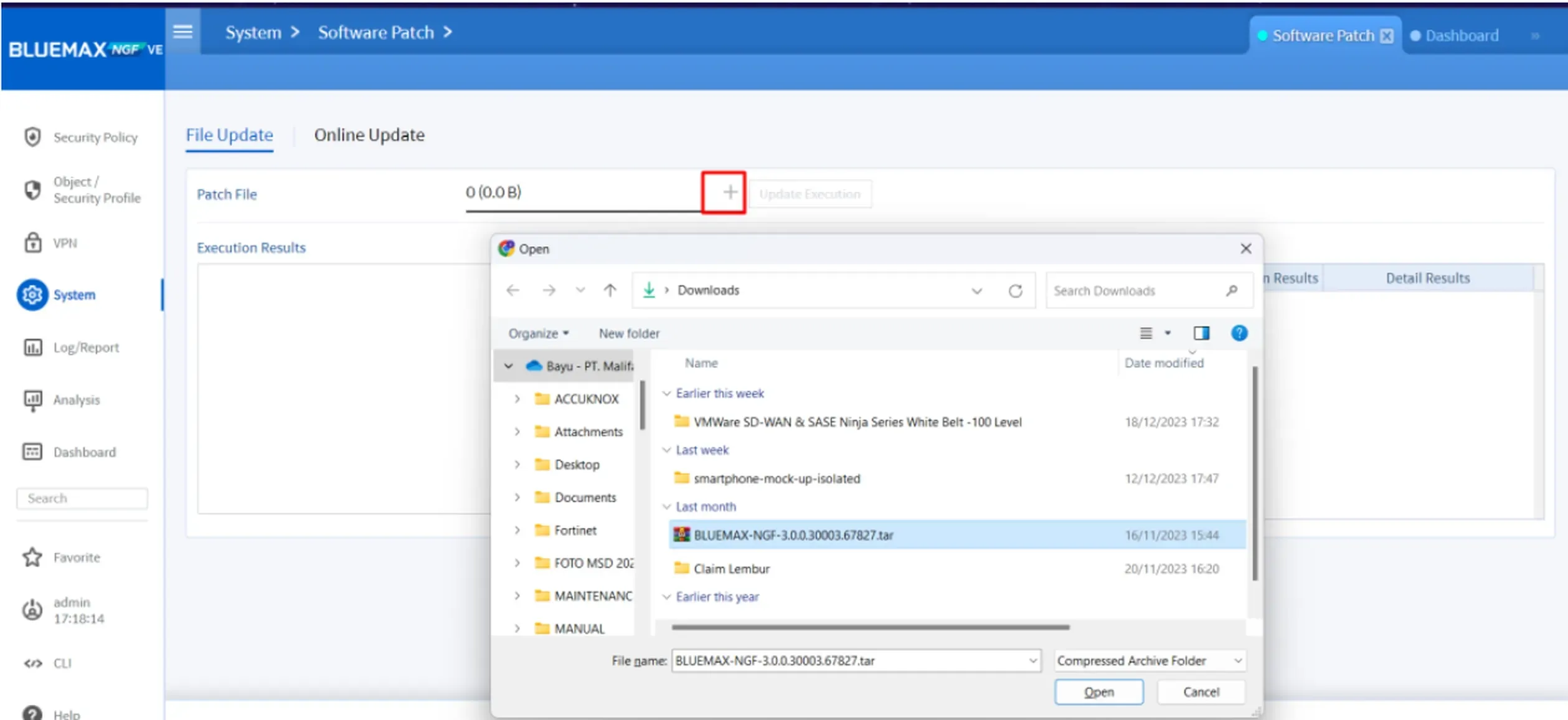
4. Start the Firmware Upgrade Process
Once the file has been uploaded successfully, click the “Update Execution” button to begin the firmware upgrade.
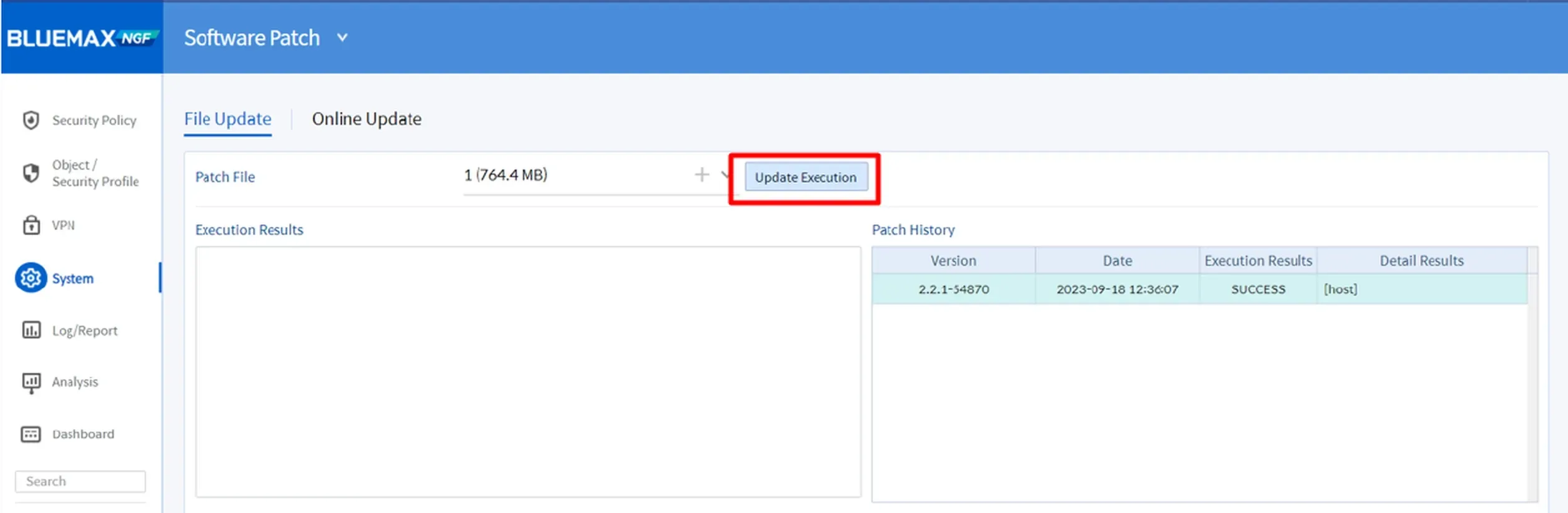
The system will display a warning not to power off or forcibly reboot the device during the upgrade process. Click Yes when you’re ready to proceed.
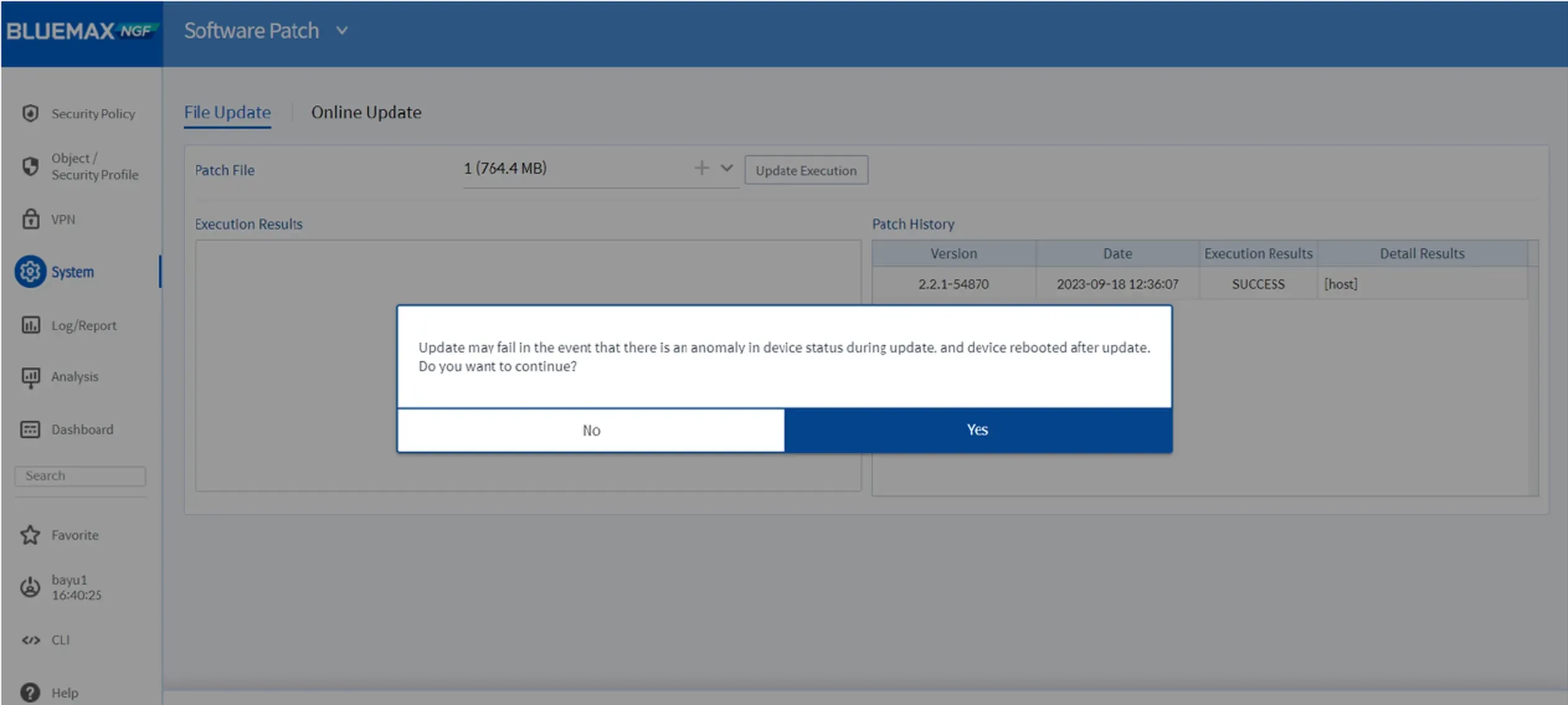
5. Administrator Verification
As an added security step, you will be asked to re-enter the administrator password before the process begins.
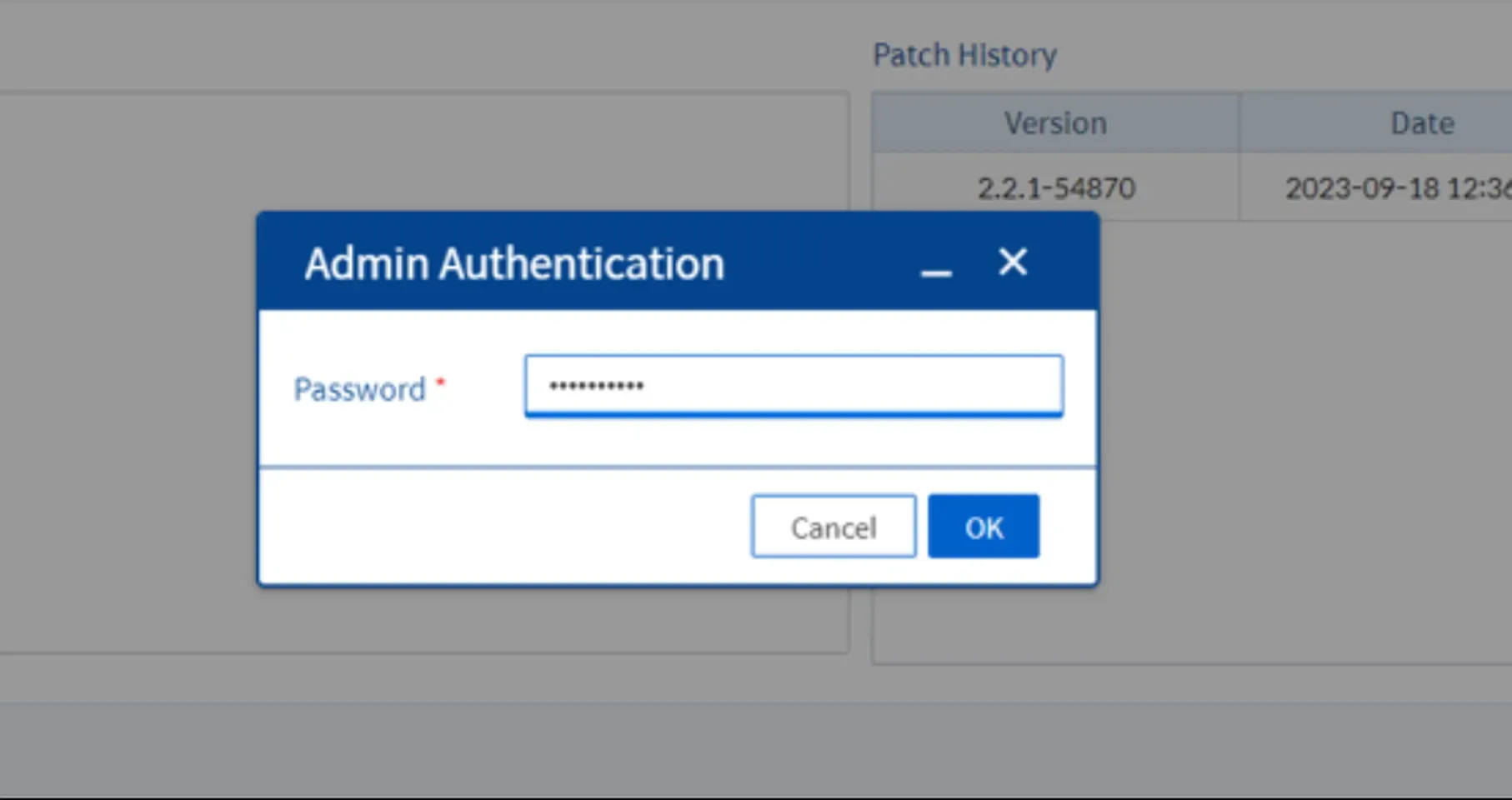
6. Wait for the Process to Complete
The upgrade process will run automatically. Make sure your network connection remains stable and do not close the browser until the upgrade is complete. Once done, the device will reboot and return online normally.
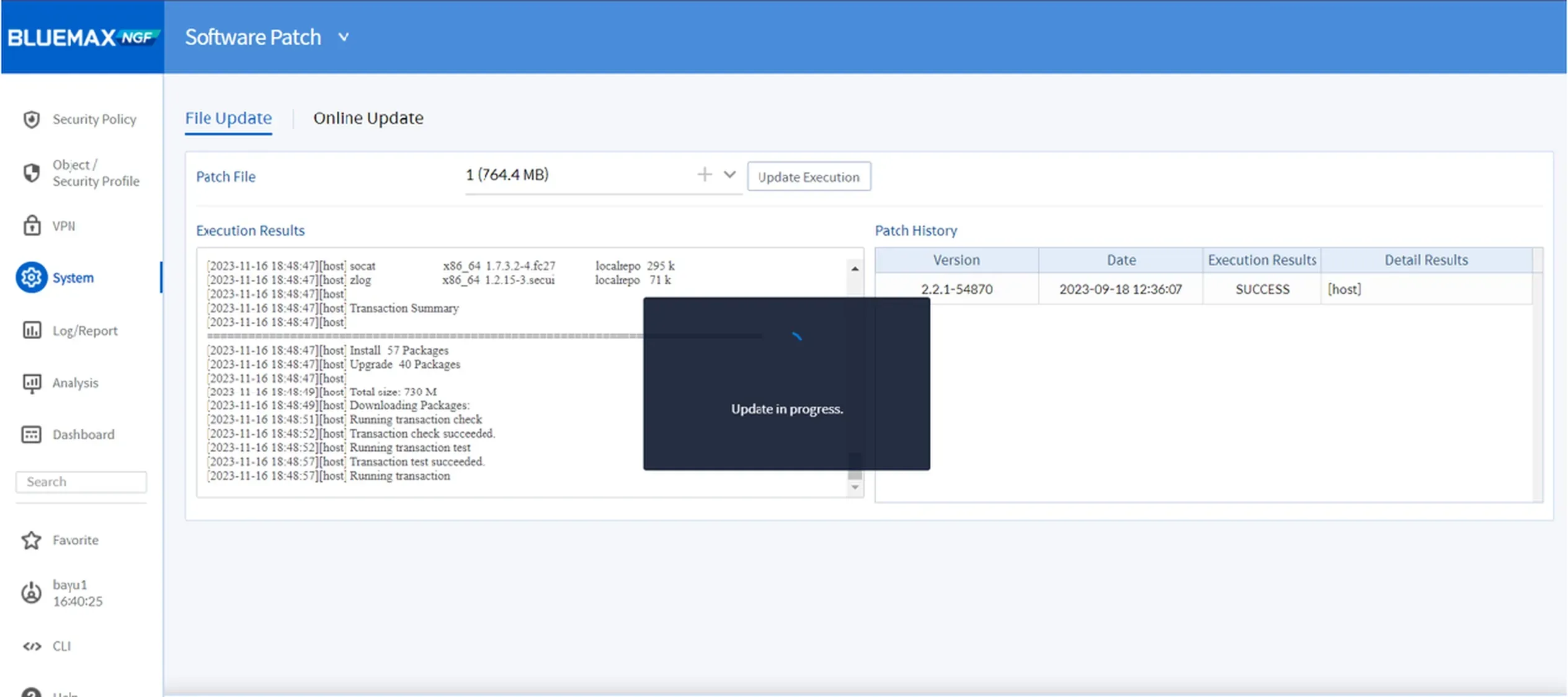
7. Check the Firmware Version
After the device is back online, log in again and navigate to:
System > System Information
Check the firmware version to confirm that the upgrade was successful and the device is now using the latest version.
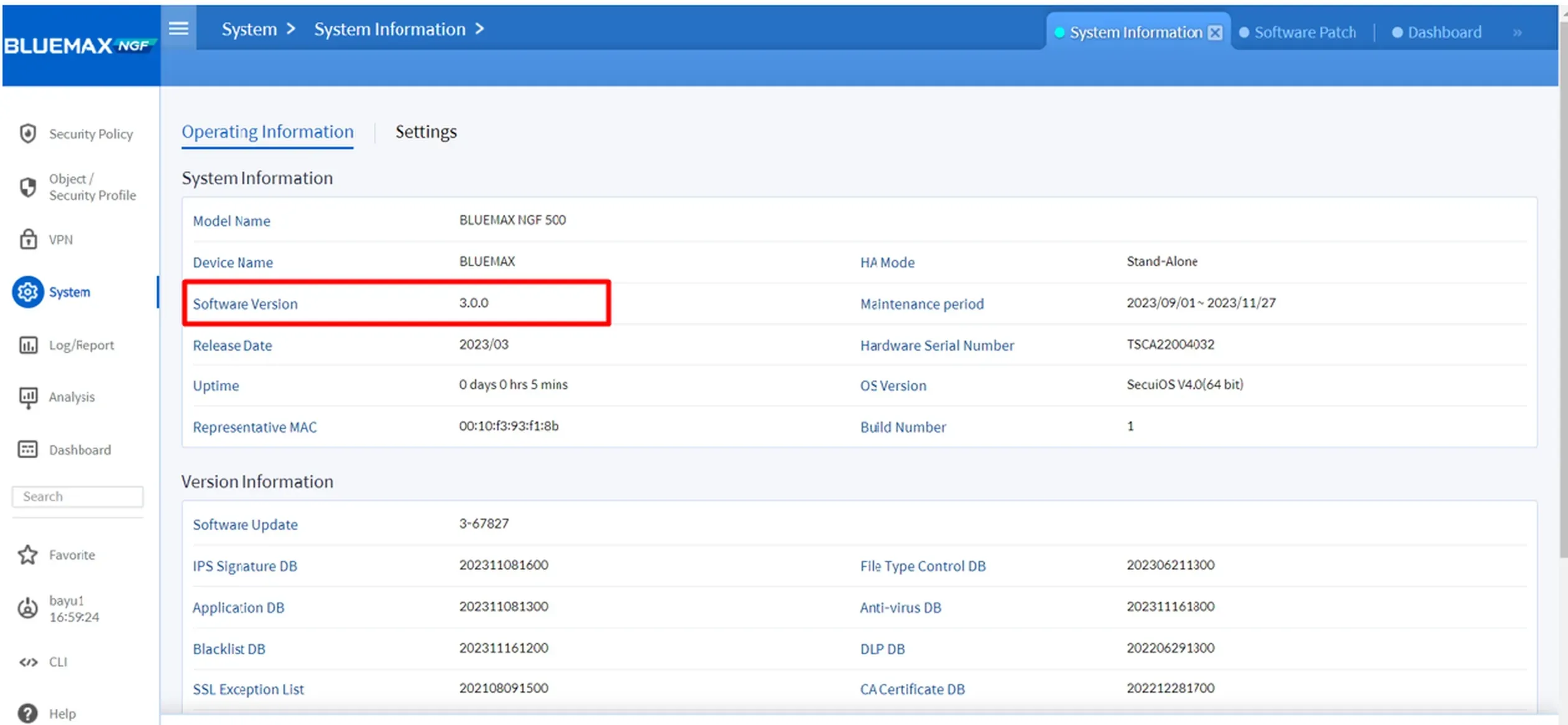
Conclusion
Regularly upgrading firmware is essential to maintain the security, stability, and performance of your SECUI Bluemax NGF device. By following this guide, the upgrade process can be completed independently without requiring assistance from a technician.
If you need further assistance or technical consultation, feel free to contact us here!
Last Updated
August 10, 2025
Category
Network Security, SECUI Configuration
Share This
On This Page
Contact us for
Free Consultation!
Share your challenges, and we'll provide the best solutions for your business, Connecting with us is as simple as clicking a button, and let us come to you.











