How to Upload a License on NGF Bluemax SECUI
A valid license on NGF Bluemax SECUI is required to activate security features such as Firewall, UTM, and other services according to your subscription. The license upload process is performed through the device’s web interface using an official license file provided by the vendor.
This guide will help you through the entire process of uploading and activating the license.
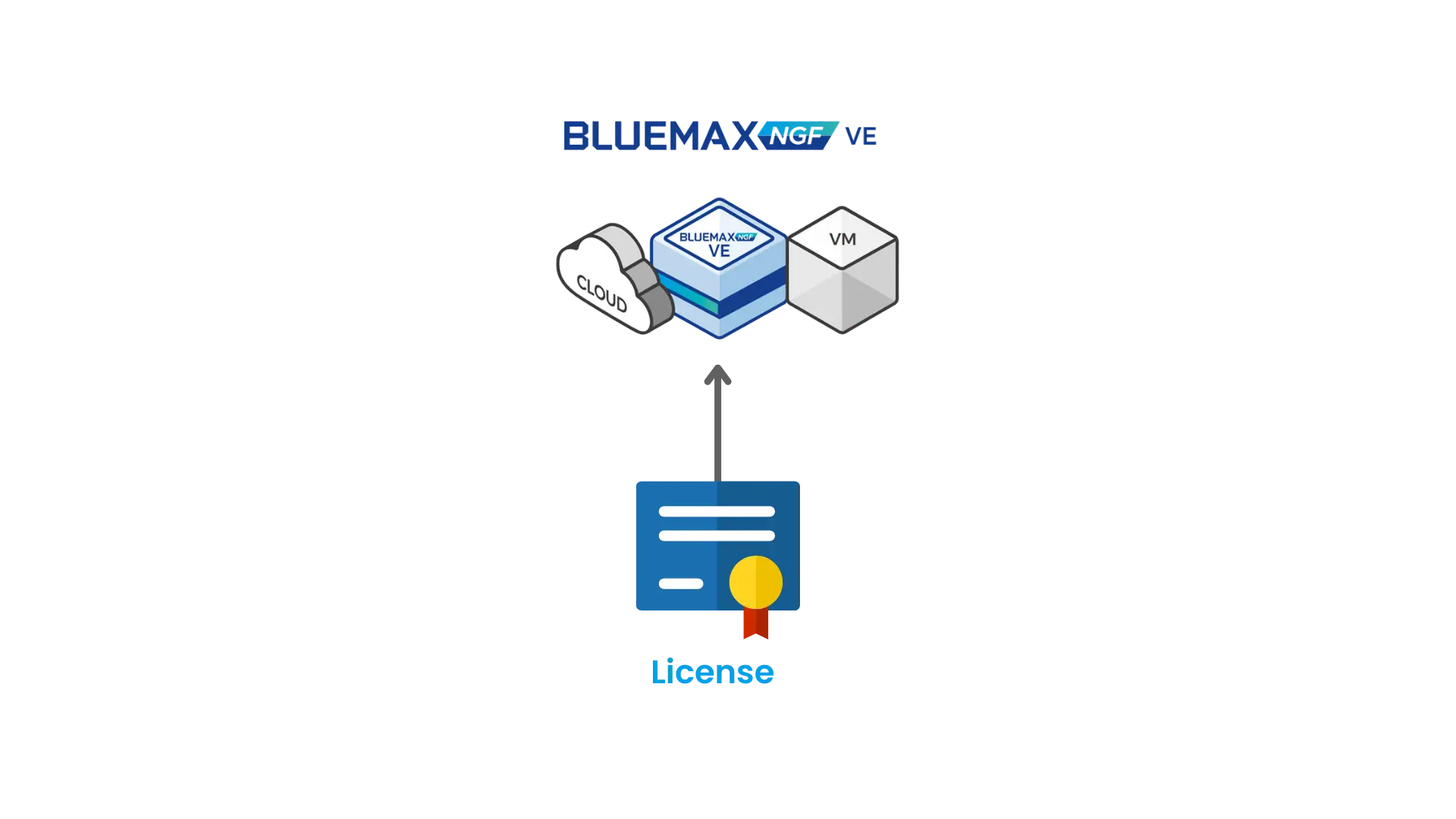
Figure 0.1 License Upload Topology on NGF Bluemax SECUI
1. Log in to NGF Bluemax SECUI
Access the device via a browser and log in using your administrator credentials.
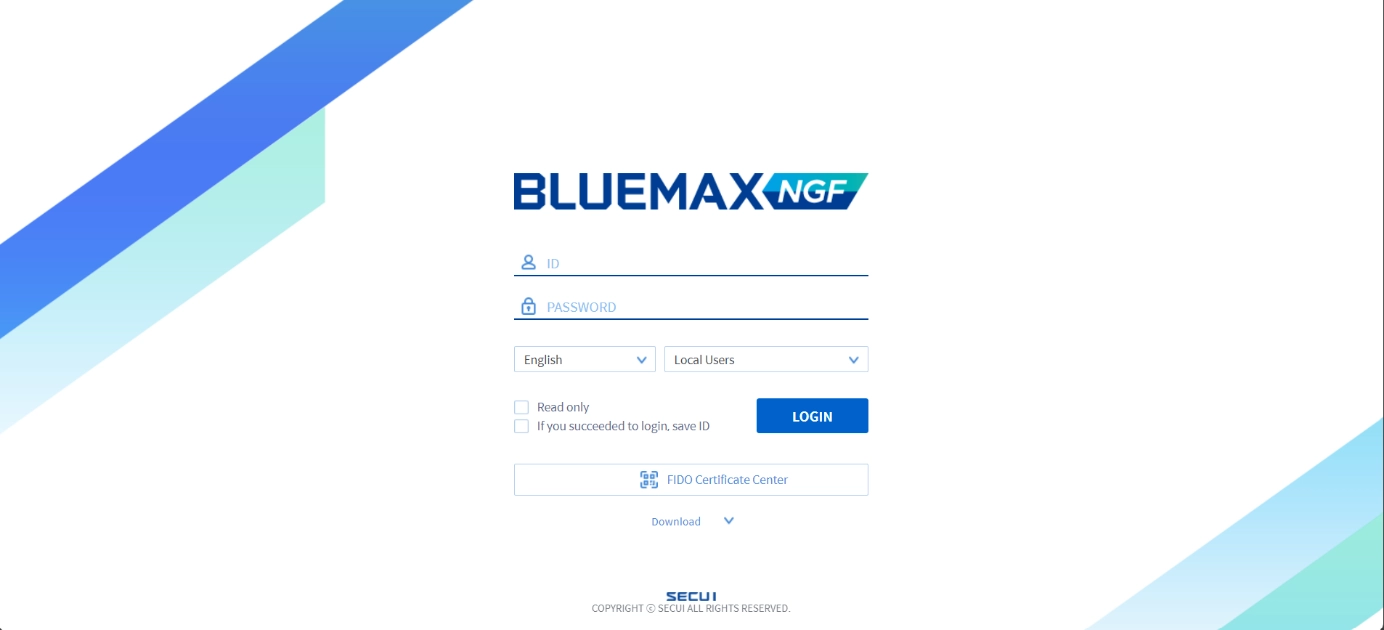
Figure 1.1 NGF Bluemax SECUI Login Interface
2. Open the License Management Menu
Once logged in, navigate to:System > License Management
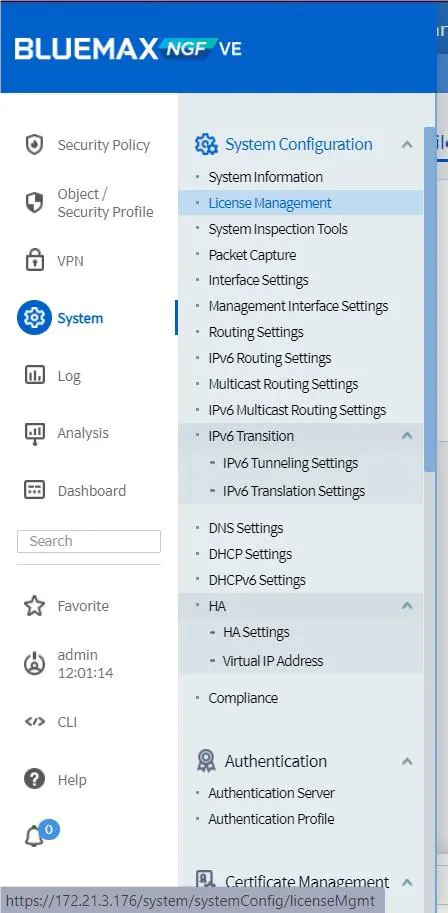
Figure 2.1 License Management Menu on SECUI
3. Go to the File Update Tab
In the License Management page, click on the File Update tab to start uploading the license.
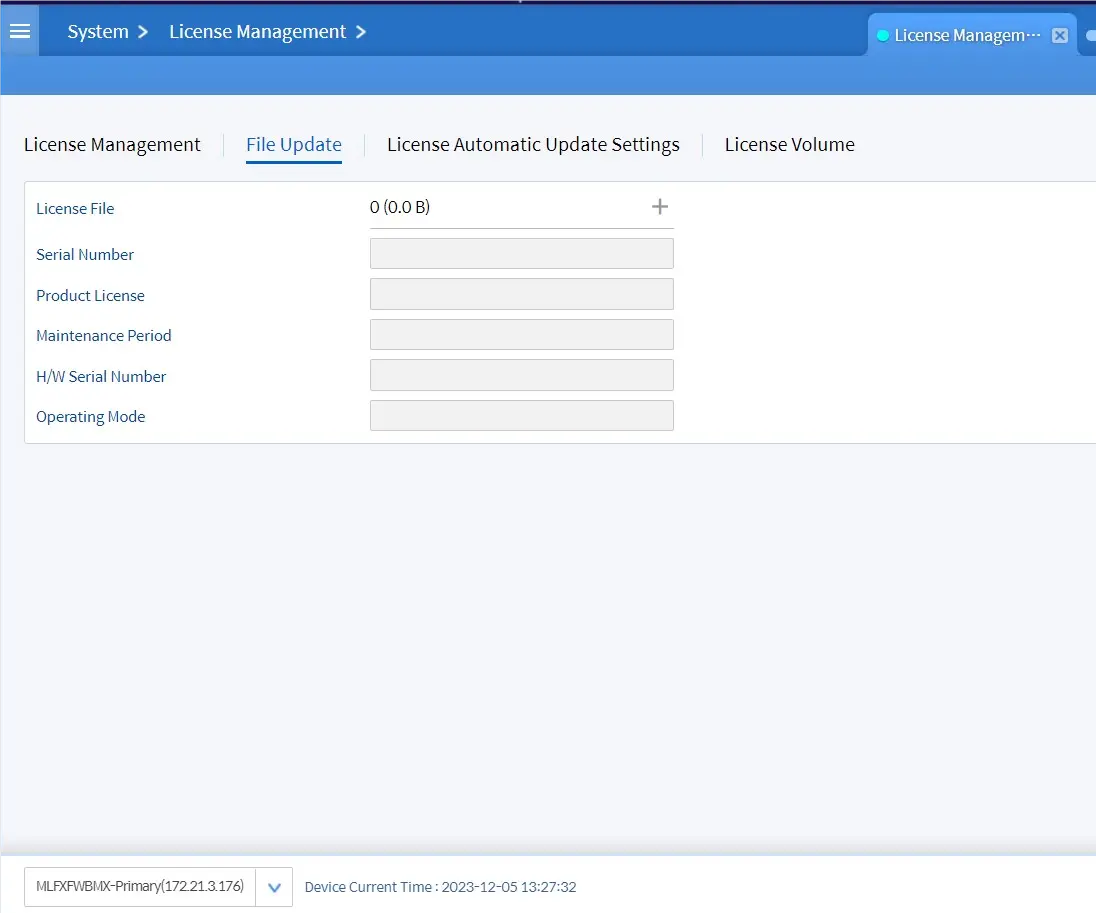
Figure 3.1 File Update Tab on License Management
4. Upload the License File
Click the "+" button, select the license file from your local device, then click OK to proceed.
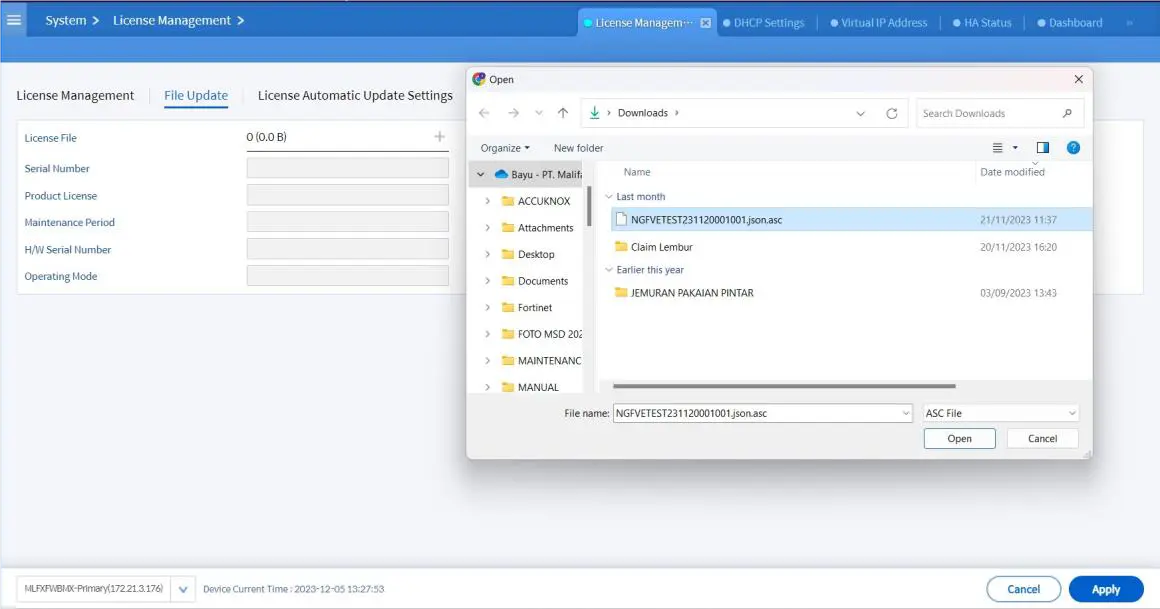
Figure 4.1 License Upload Form on SECUI
5. Confirm License Information
Once the file is uploaded, the system will display the license details. Verify that the information is correct, then click Apply.
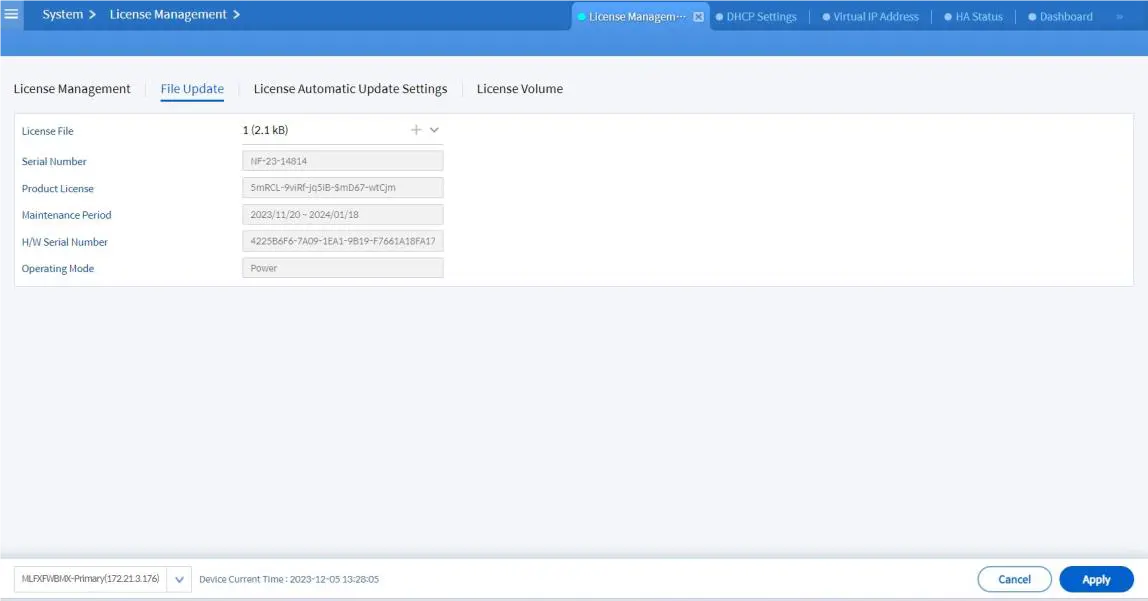
Figure 5.1 License Details Before Applying
6. Reboot the Device
After clicking Apply, the system will prompt for a reboot. Click YES to confirm and apply changes.
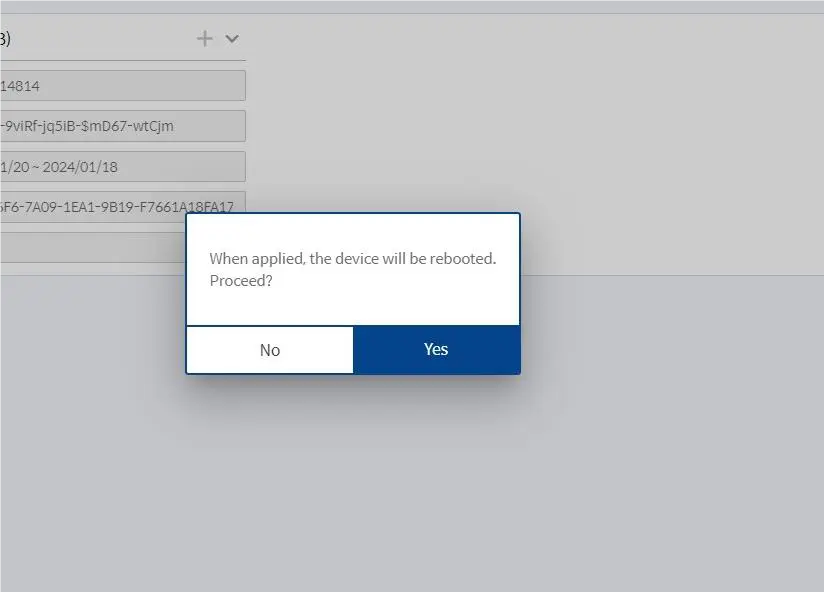
Figure 6.1 Reboot Confirmation After License Upload
7. Verify License Activation
Once the device has restarted:
- Go back to
System > License Management - Ensure all subscribed services are marked as Active
- Check the Maintenance Period, activation status, and enabled features
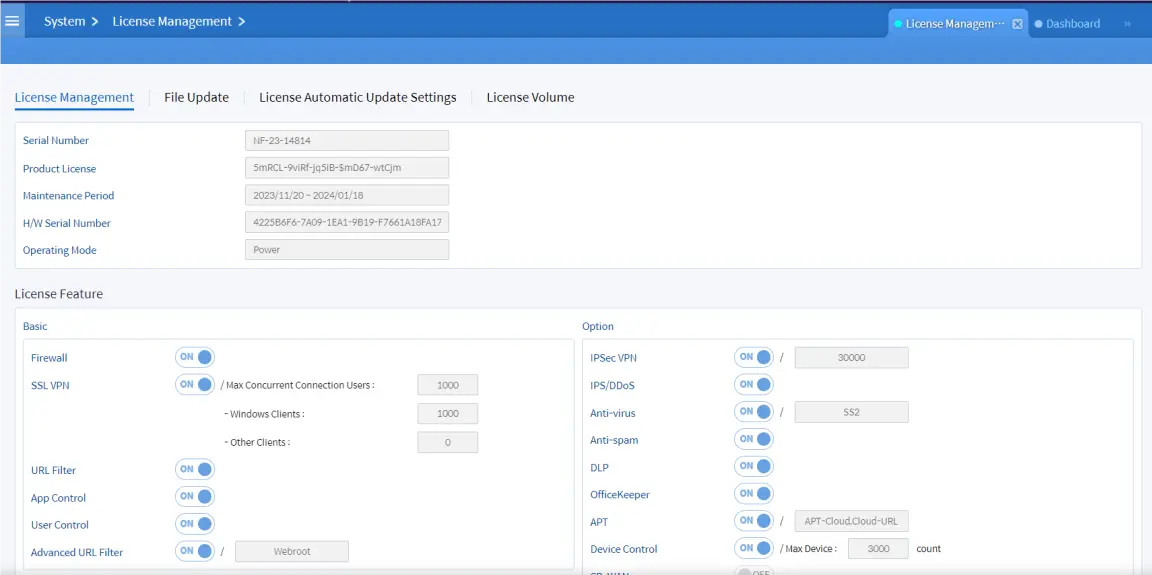
Figure 7.1 License Status After Successful Activation
Conclusion
Uploading the license on NGF Bluemax SECUI is a crucial step in activating key security features. Ensure the license file is valid and appropriate for your device, and reboot the system after applying to complete the process.
If you need technical support or license provisioning assistance, feel free to contact us!
Last Updated
June 12, 2025
Category
Network Security, System Administration
Share This
On This Page
Contact us for
Free Consultation!
Share your challenges, and we'll provide the best solutions for your business, Connecting with us is as simple as clicking a button, and let us come to you.











